WhatsApp has been testing some changes for the past few months, part of which includes the ability to transfer chat history between Android and iOS devices, and the changes are gradually been rolled out.
Before now, it was only possible to make transfer of chat history with the aid of some third party apps, but that is changing already.
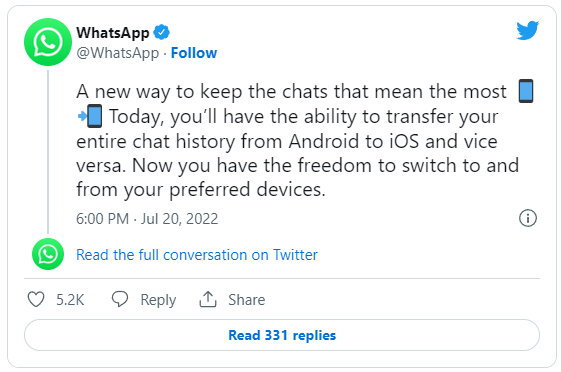
WhatsApp has officially announced on its site that it is now possible to transfer chat history from Android to iOS easily
This information will be useful to you if you are moving from an android phone to an iPhone or vise versa. You’ll be able to transfer your account information, profile photo, individual chats, group chats, chat history, media, and settings.
How to Migrate from an Android to an iPhone
- Open the Move to iOS app on your Android phone and follow the on-screen prompts.
- A code will be displayed on your iPhone. When prompted, enter the code on your Android phone.
- Tap Continue and follow the on-screen prompts.
- Select WhatsApp on the Transfer Data screen.
- Tap START on your Android phone, and wait for WhatsApp to prepare the data for export. You’ll be signed out from your Android phone once the data is prepared.
- Tap NEXT to return to the Move to iOS app.
- Tap CONTINUE to transfer the data from your Android phone to your iPhone and wait for Move to iOS to confirm the transfer is complete.
- Install the latest version of WhatsApp from the App Store.
- Open WhatsApp and log in using the same phone number used on your old device.
- Tap Start when prompted, and allow the process to complete.
- Finish activating your new device and you’ll see your chats waiting for you.
Note: Going to Files and selecting the WhatsApp folder in the Move to iOS app isn’t supported during migration.

Mr Yomi,
Please how can this be done successfully without losing my old chats. Have been using android os for some years just got apple product.
Thanks Sir.
Just follow the guidelines above, and you’ll be fine