One of the greatest enemies of every smartphone user is excessive mobile data charges. It is abnormal to recharge 10GB of data today, and 3 days later the data is no more. This complaint of excessive data depletion has lingered for a very long time, and we want to address it once and for all.
When you complain to your various telecom providers, they’ll blame you for watching too many videos, or even downloading when you know full well that you didn’t do anything meaningful with your data.
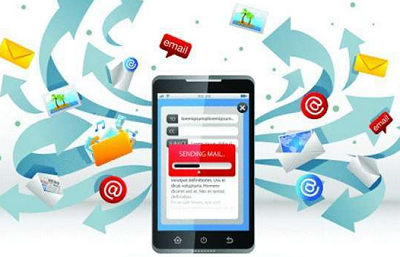
Most MTN, Airtel, Glo, and 9mobile users have this major complaint of data depletion, but we have put in a way you can reduce the depletion by applying the below guide.
How to Fix Excessive Mobile Data Depletion on Your Mobile
iOS
- Go to settings app in iOS
- Go to general
- Go to background app refresh
- Switch position to off position to disable background app refresh
Android
- Go to settings
- Go to network and internet
- Go to data usage
- Go to data saver and activate use of data saver
- Tap Facebook icon
- Click on 3 strip icon on top right
- Scroll down to click on settings and privacy
- Click on settings
- Scroll down to click on media and contacts
- Click on auto play
- Choose the suitable option under ‘’choose when videos autoplay’’
- Go to whatsapp
- Go to settings
- Go to data and storage usage
- Go to media auto download
- Go to call settings
- Switch button for low data usage to ON to enable.
- Go to Instagram app
- Go to settings
- Go to accounts
- Go to mobile data usage
- Switch button for ‘use less data to ON to enable.
- Go to twitter app
- Scroll down to data saver and toggle the switch button to ON to enable
- Go to settings
- Go to data usage
- Go to video auto play and select NEVER to manage data consumption
Snapchat
- Go to snapchat app
- Go to user profile
- Go to settings
- Go to data saver
- Switch button ON to enable.
YouTube
- Go to Youtube app
- Go to settings
- Go to general
- Go to less data usage
- Switch button ON to enable
Playstore
- Go to the Google Play store.
- Click on Menu & go to Settings.
- Click on Auto-update apps.
- Select “Auto-update apps over Wi-Fi only”.
- You also have the .option to choose “Do not auto-update apps“.
However, if you are looking for the cheapest data plans to go for this month, you can check out this post.
