Apple has released the public betas for its upcoming operating system updates for iOS 15, macOS Monterey, iPadOS 15 and WatchOS 8.
Announced earlier at its annual WWDC on June 7, and now, the beta versions are available for those who wish to test them out on Apple Beta website. iOS 15 is available from the iPhone 6 and all devices supported.
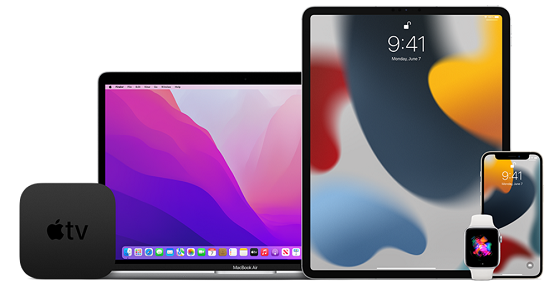
macOS Monterey is available from:
- MacBook Pro (early 2015 and later)
- MacBook Air (early 2015 and later)
- iMac (late 2015 and later)
- iMac Pro (2017 and later)
- Mac Pro (late 2013 and later)
- Mac Mini (late 2014 and later)
- MacBook (early 2016 and later)
iPadOS 15 is available from the iPad 2 and later. WatchOS 8 will run on all devices from the Apple Watch Series 3 and later.
Note: Betas tend to be buggy, and we don’t recommend downloading them on your primary device. If you do, be sure to make a backup of your device before doing so.
How to Install iOS 15 and iPadOS 15
- Backup your device
- Go to Apple’s Beta website and sign in to your Apple account.
- Click the Sign-Up button.
- Accept the Terms & Conditions, which will also advise you to backup your device.
- Select the relevant OS for your device, and in the Get Started section, click enroll your Device.
- Tap the Download Profile button.
- After the download, install the beta like a regular software update by going to Settings, then General, and selecting Software Update.
macOS Monterey installation
- Backup your device
- Go to Apple’s Beta website and sign in to your Apple account.
- Click the Sign-Up button.
- Accept the Terms & Conditions, which will also advise you to backup your device.
- Select the macOS, and in the Get Started section, click enroll your Mac.
- Scroll down and click Download the macOS Public Beta Access Utility.
- Go to your Downloads folder and double-click the Access Utility.pkg.
- The software update window should appear automatically; in which you select Download.
- When the download is complete, an Install macOS Monterey windows will pop up, in which you click Continue.
- Follow the prompts to complete the installation.
watchOS 8 installation
- Complete the iOS 15 iPhone update on your iPhone, as outlined above.
- Charge and pair your iPhone and Apple Watch, and place them near each other.
- Go to Apple’s Beta website and sign in to your Apple account.
- Click the Sign-Up button.
- Accept the Terms & Conditions.
- Select the watchOS tab and click Download profile.
- Select Install, then follow on-screen instructions.
- Restart your Apple Watch when prompted.
- After restart, go to Settings on your Apple Watch, navigate to General, then Software Update, and click Download and Install.
- Alternatively, you can use your iPhone by going to the Apple Watch app, clicking General then Software Update, and selecting Download and Install.
