This is just to update you on our recent article on tethering your VPN connection to other devices. Like I said earlier that you can use different ways to share your phone internet connection to your other devices without having to root your phone.
This time around, you don’t need to download Ultrasurf or any other third-party support proxy freeware program to connect to your mobile internet.
However, on your mobile device, you should already have an HTTP injector or every proxy because you’ll be making use of one of them.
Using HTTP Injector
Download HTTP injector for android here
>>Open Http injector>>Go to tools>>tethering tools>>Hotshare as seen below
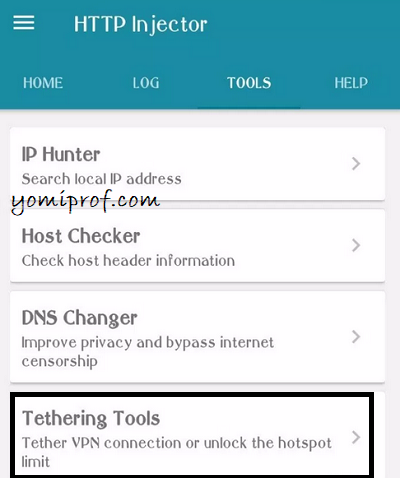
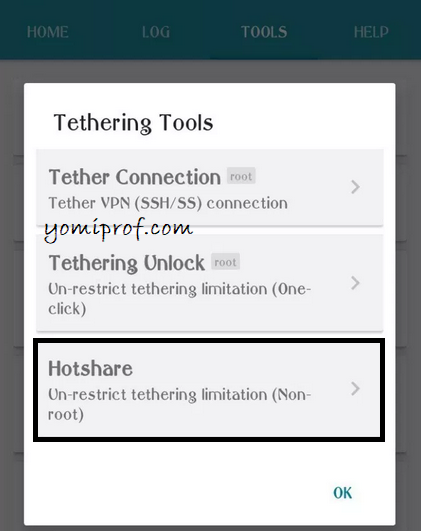
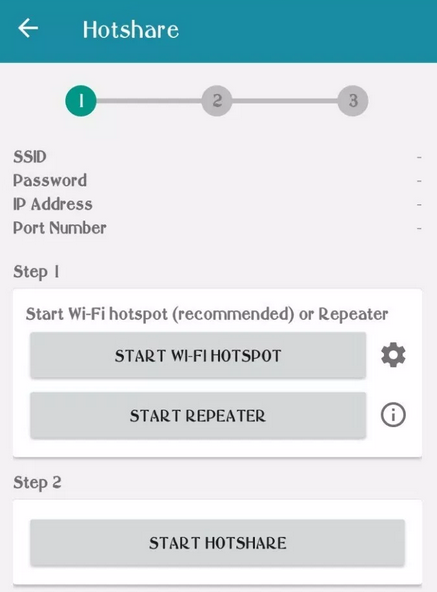
>>Click on Start Wi-fi hotspot and it will prompt you to turn on your mobile hotspot
>>Click on Start Hotshare
Note: note
the proxy and IP addresses
HTTP Injector Configuration for PC
Step 1: Tap the Windows button on your keyboard or use your mouse to access your menu on the bottom left of your monitor.
Step 2: Type “Proxy Settings” without the quotes and click the option that says Proxy Settings.
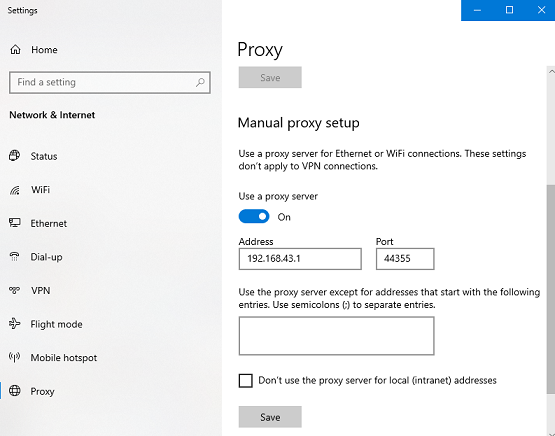
Step 3: Under Manual Proxy Setup, turn on Use a Proxy Server.
Step 4: In the Address field, input the IP address you got from http injector.
Step 5: In the Port field, input the Port number provided by http injector.
Step 6: Leave everything else the way it is and tap Save.
Open your browser and browse to test your new connection.
Using Every Proxy
Every Proxy is an Android app that is used for sharing your phone’s internet connection with other devices without needing to root your phone.
You can share your VPN connection or just your normal internet connection using the app.
Before you begin
Download Every Proxy for Android here
Install it and open the app for proper configuration
Step 1: Go back to Every Proxy app and turn on the HTTP/HTTPS switch on the right. You should notice two rings after switching it on.
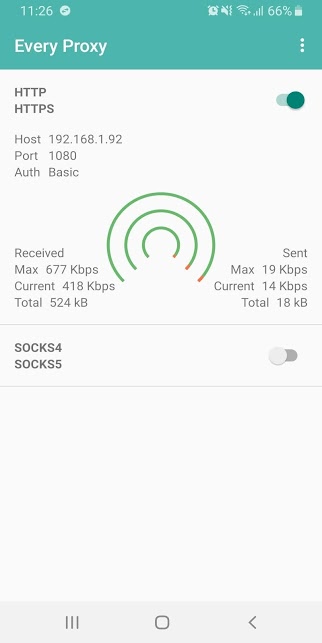
Step 2: Take note of the Host and Port numbers
Step 3: Turn on your Hotspot
Step 4: Turn on the WiFi of the other devices you want to connect to
Connecting Every Proxy to Android
>>Connect to the hotspot.
>>Go to phone’s Settings and tap Network and the Internet.
>>Tap WiFi.
>>Select the WiFi network you’re connected to.
>>Tap the Edit button and tap Advanced options.
>>Scroll down and tap Proxy and then tap Manual.
>>In the Proxy Hostname space, input the IP address you got from Every Proxy.
>>Input the Port number you got from Every Proxy in the Proxy Port space. You don’t have to specify anything for Bypass Proxy For.
>>Finally, Tap Save.
Connecting Every Proxy to Windows Computer
Step 1: Tap the Windows button on your keyboard or use your mouse to access your menu on the bottom left of your monitor.
Step 2: Type “Proxy Settings” without the quotes and click the option that says Proxy Settings.
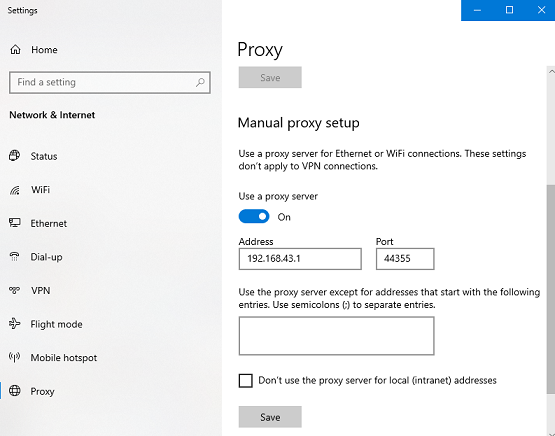
Step 3: Under Manual Proxy Setup, turn on Use a Proxy Server.
Step 4: In the Address field, input the IP address you got from Every Proxy.
Step 5: In the Port field, input the Port number provided by Every Proxy.
Step 6: Leave everything else the way it is and tap Save.
Note: the host and port number from every proxy must be same with your PC proxy settings.
Open your browser and browse to test your new connections.
