This feature was announced earlier in January 2019, rolled out to iPhone users in February in order to provide extra securities, rolled out to Android beta testers in August. And now it is rolling out globally to all Android users.
Users can now require FingerPrint ID authentication to unlock their WhatsApp application.
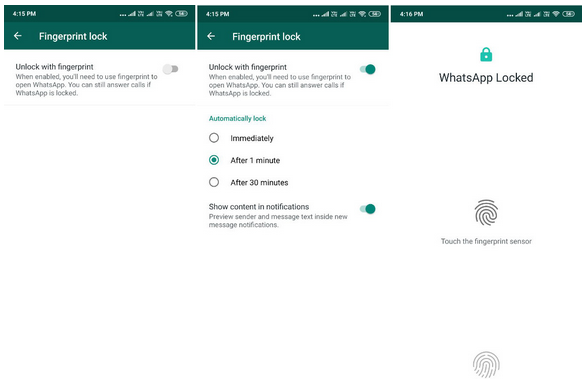
Once the FingerPrint Authentication is turned on, the widget content will be hidden by default. But users can still answer WhatsApp calls and reply to messages from notifications since the authentication of the fingerprint is only required when the user wants to open the app and access it.
How to Access FingerPrint iD for WhatsApp on Android
- Open WhatsApp Settings (can be accessed by clicking the three dots present on top right corner) > Account > Privacy.
- You will find a new option called ‘Fingerprint lock’ under ‘Privacy’.
- Turn on ‘Unlock with fingerprint’ option to enable the feature.
- Confirm the selection by touching the fingerprint sensor.
There are three options available for users to authenticate their identity; visible under ‘Automatically lock and includes options like ‘Immediately’, ‘After 1 minute’ and ‘After 30 minutes’.
If you are a normal WhatsApp user, update your app to the latest and the feature will be live for you.

I’ve been using it for months now, it’ll just be easier if whatsapp let us manually input the locking time instead of their 1 minute and 30min option.
Good one from whatsapp team
Thenk you prof just updated mine and guess what I love it😊😋
My first facebook account was disabled for what I did that I am not aware of. I have done everything do-able and its a month now the account has not been restored. So I had another account. So I jumped on it and I did a little editing of the name and all that. I was shocked when Facebook disabled the same account again. Please and please I need help. Help me please I need to be on Facebook. What do i need to do? Thank you
Hello Enoch, What you need to do is to submit an appeal to Facebook. Explain to them what really happen.
Use this link to make an appeal https://www.facebook.com/help/contact/260749603972907
Carefully fill the form, upload your valid ID and hit the send button. Wait for Facebook to contact you after a while.
Note: Make sure you enter the name you used in your disable Facebook account when filling the form.
Seen, thanks
I love this @yomiprof is there any app i can use to lock my other app with fingerprint
This is nice just updated mine