The greatest enemy of subscribers is data depletion. To subscribe for a one-month 20GB data plan, and in just one week, the mobile data is gone without any explanation can simply be regarded as fraud.
Its either unsuspected applications are draining your data, silently updating themselves without you’re your consent or your favorite telecom provider simply pressed the zap button. But for a quick fix today, first of all check if the below applications are in place.
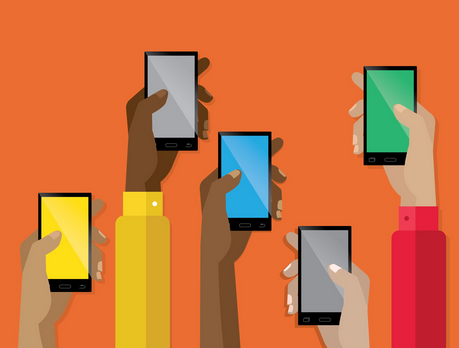
The truth is Facebook, Instagram, WhatsApp , YouTube, Snapchat and Twitter sucks data a lot, and here is how you can put them under control from app settings.
How to Manage Your Data to Last Longer
1. Turn off Facebook Auto-play:
- Go to your Facebook option icon (the three horizontal bars at the top right corner)
- Click on App Settings (Under help & settings)
- Click on AutoPlay
- Select Never autoplay Videos.
In addition, you can activate the “Data Saver” option
- Navigate to the option icon,
- Then go to settings & Privacy
- Select Data Saver,
- Toggle the data saver on.
2. WhatsApp – Deactivate Auto Download:
- Go to the “settings” section in your WhatsApp APP
- Click on “Data and Storage Usage”
- Select Media Auto Download option
- Deselect all options under “When Using Mobile Data”
- You can also enable low data usage for WhatsApp Calls.
3. Instagram – Use less Data:
- Open Instagram options
- Go to Settings
- Select Cellular Data Use
- Then tick Use Less Data.
4. Twitter – Deactivate Auto Play:
- Go to your Twitter Profile icon.
- Click on Settings and Privacy
- Select Data Usage
- Set Video Autoplay to Never
5. Snapchat:
- Go to Snapchat Settings
- Click on “Manage” under “Additional Services”
- Tick the “Travel Mode” box
6. YouTube – Limit mobile data usage:
- Open the YouTube App
- Tap on the profile icon at the top right corner
- Select Settings
- Click on General
- Turn on “Limit Mobile Data Usage”
7. Playstore – Update Apps on Wi-fi Only:
- Go to the Google Play store
- Click on Menu & go to Settings
- Click on Auto-update apps.
- Select “Auto-update apps over Wi-Fi only”.
- You also have the .option to choose “Do not auto-update apps“.

outstanding advice… know little about some!
Thanks for sharing.
Nice post boss
for the month…very good
Nice one
Good tips
I only use WhatsApp and google play store others are data sucking demons
Prof, Which android phone with these spec( Quality Camera, Ram and Battery) is the best to buy with Budget of 50-60k??
Xiaomi Redmi Note 7
How Can I get It Sir??
I have done all these a long time ago.. Informative to those who dont know before
Nice Advice.
You can also check settings as some phones (e.g Lenovo k5pro) came with Data Saver Options
What a tip, these will elp alot…
It has already started helping me
This will be useful for my facebook
As for me I simply do away with apps that I can access on a browser. Facebook, Twitter, Instagram etc no app just open browser straight.
Sir, na make person buy enough data
Person like me that like to stream money and live football
Why should I care about Facebook or WhatsApp eating up my data at my back, the am eating my self is huge compare to what they will eat at my back lol
How about if you are using wifi to connect to your phone through a mifi?
If you successfully apply the guide above, then you shouldn’t have problem with data depletion regardless of the medium you are using to connect to the internet.
I think I have seen this post before
It was useful when I tried it
Cool
Well Detail. Thanks For This.
This will come in handy especially in this December, thanks a lot Yomiprof