To those using Xiaomi smartphones, you must have come across different ads that you don’t know its origin, but keep popping up every now and then. Don’t too worry even as we fix it with the below guide.
How to Remove System Ads From Xiaomi Phones
These ads show up when you open certain pre-loaded apps, and among the widgets that show up when you swipe to the left on the default home screen.
- Go to Settings Additional settings Authorization & revocation.
- Now scroll down and disable msa.
- Tap Revoke in the pop-up.
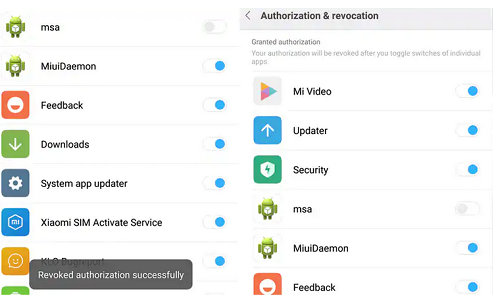
You will see an error that reads “Couldn’t revoke authorization” when you do this for the first time. Try step 2 and 3 once more, and you’ll see a message saying that it’s been revoked.
You should also disable personalized ads recommendations. This will stop system wide data tracking for ads, even if it doesn’t disable any ads.
How to Disable Ads Identifier
- Open Settings.
- Go to Additional Settings Privacy Ad services.
- Turn off Personalized Ad Recommendation.
To Disable ads in Mi File Manager
1. Open Mi File Manager app.
2. Tap on three horizontal lines at the top corner of Mi File Explorer.
3. Go to Settings and About.
4. Turn off Recommendations.
How to Remove ads from Xiaomi’s MI Browser
The Mi Browser shows a lot of ads on the start page. You can partially get rid of these via the following steps:
- Open Mi Browser.
- Tap the three vertical lines aka hamburger icon on the bottom-right.
- Tap Settings.
- Tap Notifications. Turn it off.
- Go back to the previous page. Tap Privacy & security.
- Now disable Recommended for you.
- Go back to the previous page and tap Advanced.
- Now tap Top sites order and disable Receive recommendations.
How to Remove ads from MIUI Security
To get rid of ads from MIUI Security app, follow these steps:
- Open the MIUI Security app.
- Tap Settings icon on the top-right.
- Scroll down and disable Receive recommendations.
How to Remove ads from Cleaner
The Cleaner app comes pre-loaded on MIUI, here’s how to stop ads from that:
- Open the MIUI Security app.
- Tap Settings icon on the top-right.
- Tap Cleaner.
- Scroll down and disable Receive recommendations.
How to Disable ads from MIUI Downloads app
Even the Downloads app shows ads in MIUI. Here’s how to remove these ads:
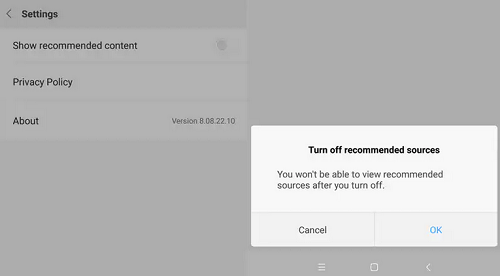
- Open MIUI’s Downloads app.
- Tap the three vertical dots icon on the top-right.
- Tap Settings.
- Disable Show recommended content.
- You will see a pop-up saying you won’t be able to view recommended sources if you do this. Tap OK because no one wants to see these ads.
How to Remove ads from Mi Music app
Not even the Mi Music app has been spared the ad treatment. Here’s how to get rid of invasive ads from there:
- Open Mi Music.
- Tap the three vertical lines aka hamburger icon on the top-left.
- Tap Settings.
- Tap Advanced settings.
- Disable Receive recommendations.
How to Disable ads from the Mi Video app
Here’s how to clear the ad clutter from the Mi Video app:
- Open the Mi Video app.
- Tap the three vertical lines aka hamburger icon on the top-left.
- Tap Settings.
- Turn off Online recommendation.
- Turn off Push message. This will disable recommended videos showing up in the app along with notifications.

I don’t have a xiaomi phone yet but i will sure save this for the future
Good One. Thanks For The Tutorial.
WELL, FROM THE DEPTH OF MY HEART I WISH EVERYONE A WELL FULFILLED NEW MONTH.
Thanks for the tips
Xiaomi users u can now solve the ads problem. Thanks. Xiaomi, mais pourquoi?
Not a xiaomi user ooo
you device user…alert