Let’s talk about guest mode… The power of guest mode cannot be under estimated. With Guest Mode and separate user accounts on your Android device you can keep your own apps, files and settings safe and sound if someone needs to borrow your phone or tablet.
So if your friend or anyone needs to check your device or your family member want to quickly use your mobile to surf the net, you can switch to guest mode and hand them the device.
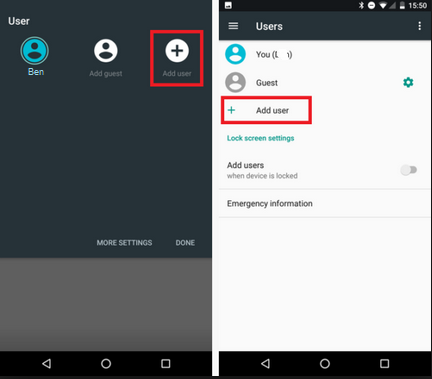
Guest Mode gives you the ability to pass around your handset, safe in the knowledge that your own photos, music and apps are carefully locked away in your user account.
Most Android devices have this feature and I’m going to show you how to set it up as seen below;
How to Enable Guest Mode on Android Smartphones
1. Go to Settings > System > Advanced > Multiple
Users. (Depending on your Android
version. Another possible location is Settings > Users and accounts >
Users > Guest. If you can’t find it, try searching your settings for
“User.”)
2. This menu lists all the Google accounts synced to your device. You’ll find
the “Guest” account at the bottom of the list.
3. Tap “Guest” to swap over to guest mode. It may take a couple of seconds to
enable. Note: Guest accounts can’t make phone calls by default. To enable guest
calls, tap the gear-shaped icon next to “Guest” and tap the slider on to allow
phone calls.
4. When you’re ready to swap back, navigate back to the same section as before
and then tap the new “Remove guest” option. This swaps back to your main
profile and deletes any apps, call history, or other data from the guest
session.
Let us know what you think in comment.

Can’t seem to find this feature on my infinix Note 5
Wow. Nice one. I didn’t know android phones have this feature.. Lemme explore it ASAP
I never know about this only using app hider. Thanks. bien
Just Like Windows PC. Turning Android Into Computer. Good One & Lovely.
Thanks for the tip
I love this feature. There are so much more we do not know about
whao! first time reading this…
Never knew about this
Chai!! What a revelation!! I use app lock feature of MIUI to hinder unsolicited access to my apps