Regardless of the type of smartphone you are using and the default internal storage, Instant messaging app like WhatsApp and Facebook is what is filling up your media space.
Everybody uses WhatsApp messenger but not everybody understands the in and out of the instant messaging app.
Many people don’t turn off media auto download in WhatsApp settings because it becomes tedious to manually download a photo every time, most especially if you belong to a group where everybody is free to share any media files at will.
If you should scan through your media files on mobile, you’ll discover that you have more than 500 media files (photos, videos, audio etc.) that you don’t even know how they got there… simply because your WhatsApp auto download media files from the groups you belong to.
But We’ll show you how to stop WhatsApp media from filling up your gallery.
How to Turn Off WhatsApp Media Auto-download From WhatsApp Group Settings
Step 1: Open your WhatsApp instant messenger and go to the groups you belong
Step 2: Click on the 3 vertical dots shown on the right top corner in the group and choose ”group info”

Step 3: Scroll down and Click on the “Media visibility” from the available options

Step 4: By default, it is set to Yes… meaning you permit it to download and save every media file shared in that group.
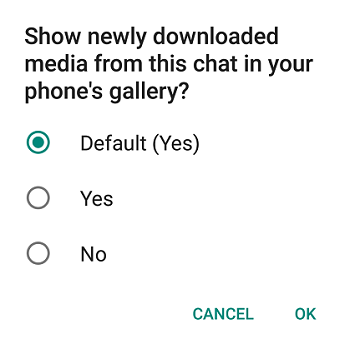
Change it to “No”.
Now the media will not be saved in your phone. However, it will display only in your group chats. This will also help you free up spaces on your Android / iOS devices.

thanks for the tip
Thank you pro….very useful
Thanks boss. But I prefer to turn off auto download media
Thanks for sharing
Tnx for d tutorials
Just when i needed it, thanks.
Nice tips
This good
nice info…..didn’t even know such thing existed
I’ve been using this for a few contacts already, it’s really handy
Thanks prof…
I only turn off auto download. Thanks for tips
Forgotten the last time I whatsapped
Have been using this feature after my last update
Have not been there before, now i know. Thanks for sharing.
V done that since
Thanks for sharing
Can’t find the option on my iPhone o