Instagram is a photo sharing app most people use. If you claim to be very active on Facebook but hate Instagram, then your social media journey hasn’t started.
Newbies and existing user of the app will find the Instagram tricks below useful because some of which you probably didn’t know.
Simple Instagram Tricks and Hacks
1. Stop Seeing Posts and/or Stories From Specific Accounts you Follow
Mute annoying users without the risk of offending them with an unfollow.
How to do it:
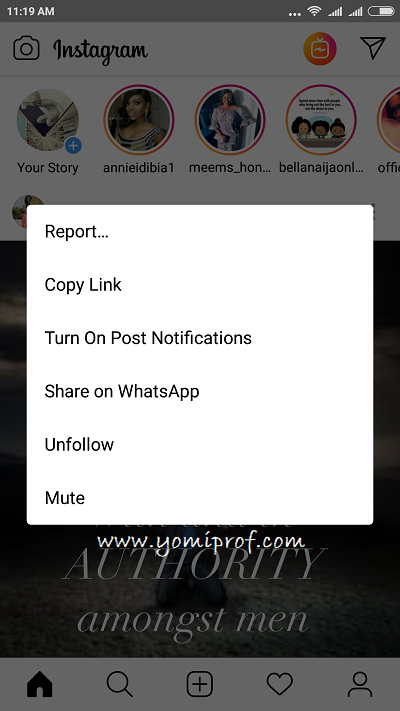
- Tap the … icon in the corner of a post from the account you want to mute
- Click mute
- From there, you can choose whether to mute posts, or mute posts and Stories from the account
- You can also mute posts and Stories by pressing and holding on a Story in your tray, or from a profile
2. See all the Posts You’ve Liked
Looking for inspiration? Why not review what’s already inspired you.
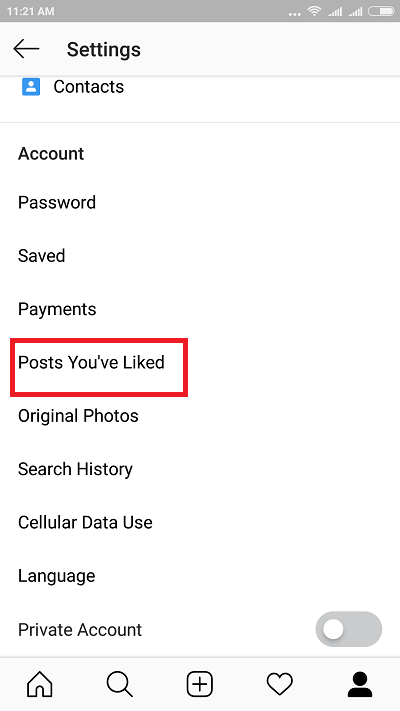
How to do it:
- Go to your profile
- Tap the gear icon on iOS or the three dots on Android to go to Options
- Tap Posts You’ve Liked
3. Clear Your Search History
Don’t let anyone who has access to your phone know how obsessed you are with your frenemies.
How to do it:
- Tap your profile image icon to go to your profile
- Tap the gear icon on iOS or the three dots on Android to go to Options
- Scroll to the bottom, then tap Clear Search History
4. Rearrange the order of Your Filters
Put your most-used filters up front for faster posting.
How to do it:
- When posting a photo or video, go to Filter
- Scroll to the end of your filters and tap Manage
- Press and hold the three line icon next to each filter on the left-hand side of the screen to rearrange the order of your filters
- Check or uncheck the circles next to each filter on the right-hand side of the screen to hide or unhide filters
- Click Done to save your settings
5. Get Notifications When Your Favorite Users Post new Content
Never miss a post from your favorite people and brands!
How to do it:
- Visit the the profile page of the account you’d like to get notifications for
- Tap the three dots icon in the upper right-hand corner of the screen
- Select Turn on Post Notifications
Note: If you’ve changed your mind, the option to turn off notifications lives in the same spot.
6. Add and Manage Multiple Accounts
You don’t need to log in and out to switch between accounts.
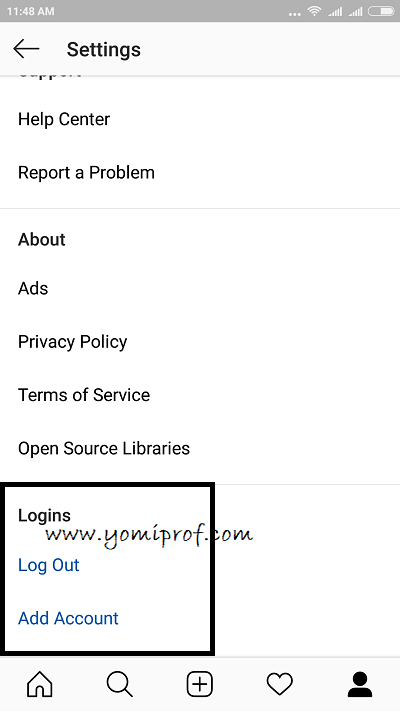
How to do it:
- Tap the person icon at the bottom of the screen to visit your profile
- Tap the gear icon on iOS or the three dots on Android to go to Options
- Scroll to the bottom and select Add Account
- Enter the username and password for the account you’d like to add
- Once you’ve added a second (or third, fourth, or fifth) account, the profile icon in the navigation bar will change from the silhouette of a person to your profile image
- To switch between accounts, go to your profile
- Tap your username at the top of the screen
- Tap the account you’d like to switch to
Note: You can add up to five accounts.
7. Delete comments
Whether you need to hide an offensive comment or erase a typo, deleting comments is easy.
How to delete your own comment:
- Tap the speech bubble icon beneath the post you commented on
- Find the comment you’d like to delete
- Swipe to the left over the comment
- Tap the trash can icon
How to delete another user’s comment on your post:
- Tap the speech bubble icon beneath the post containing the comment you’d like to delete
- Swipe to the left over the comment
- A partial swipe will bring up a trio of options, allowing you to reply, flag, or delete a comment
- Tap the trash can icon—or continue swiping to the left—to delete the comment
8. Turn off comments on a particular post
How to do it:
- Begin posting a photo or video as usual
- When you reach the screen where you add a caption, location, and other tags, select Advanced Settings
- Toggle the Turn Off Commenting option on
9. Share videos without sound
If the audio is bad and/or doesn’t add to the viewing experience, you may as well remove so it’s not a distraction.
How to do it:
- Tap the + icon at the bottom of the screen to select the video you’d like to upload
- Tap Next
- Tap the volume control icon at the top of the screen to mute the video’s sound
Note: This can also be done in Instagram Stories. After recording a video, simply tap the volume control icon at the top of the screen to mute.
10. Share someone else’s post in your feed on Instagram Stories
The Instagram Story version of a regram—great for sharing user-generated content or giving a shout out to another relevant brand or influencer.
How to do it:
- Click on the paper airplane icon below the post you want to share
- Tap Add post to your story
- The post will appear as a sticker with a custom background
- You can rotate, scale, move the sticker, and tap it to explore other styles
- Once you’re happy with how it looks, tap the Your Story button to add it to your post. The post will show original poster’s username. When someone taps the post, they’ll be able to see the original post and more content from the person who created it.
Note: You can only share posts from public accounts. If you don’t want your posts shared on Instagram Stories by other people, you can opt out in settings.

This is really good, thanks for sharing.
These are some really nice tricks.
Thanks for the info, it’s coming really handy
Thanks for sharing
Nice update
But I don’t instagram
Prof wants to lure us to Instagram. Do you have an account?
Good info. Thanks Yomi.
I have been using some the info. Cool
not an instagram fan
Very good trick
That clearing search history is really needed, loll. Frenemies won’t see it coming
Very useful hacks.
bookmarked.
Not an Instagram fan but all the same thanks for sharing, might come in handy some time.
not an instagram fan tho
nice update