We’ve covered this tutorial before but for the sake of newbies and those who recently change their device but noticed that it kind of sluggish, slow or lagging. You can actually make your android smartphone faster using the developer’s option.
There are likely a slew of Android settings that you are unfamiliar with, from all things Lock Screen & Security to a wide variety of Display related settings, but there is also a whole collection of settings hidden beneath the surface.
These are the Developer Settings, and they are hidden by default. But relax, we are going to show you how to enable your developer options and make your Android device faster.
How to Enable Developers option
>>Go to settings on your Android device
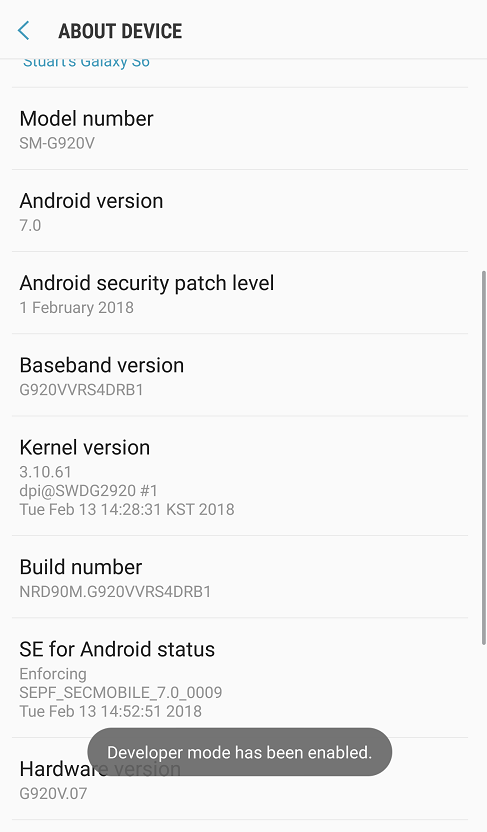
>>Click on About Phone (Here, you can see your Android version, Model number, and Android security patch level among other things.)
>> Then tap “Build number” seven times and you’re done.
NB: A dialog will appear at the bottom of your screen saying that ‘You are now few step(s) away from being a developer’
You can just back out to the main Settings menu and you’ll find Developer options somewhere near the bottom of the list.
How to Make Your Android Smartphone Faster
To begin, flip the switch at the top of the screen and tap ‘Ok’ in the dialog that appears.
Let the real fun begins…
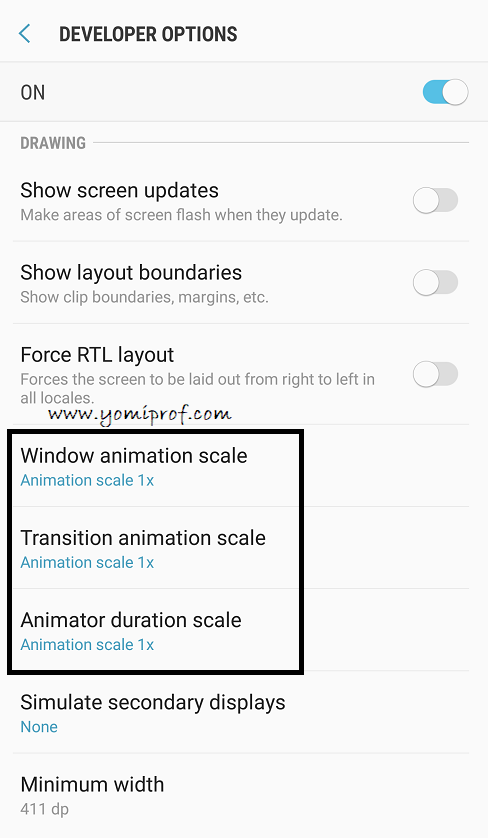
Scroll down until you find a group of settings for
Window animation scale
Transition animation scale
Animator duration scale
The first affects the speed of pop-up windows, such as the one that appears when you change its setting. The second changes how fast the system transitions between different screens, such as opening an app. The third affects the animations that occur throughout the system, such as pulling down the notification shade, tapping a button, or closing an app through the recent apps screen.
Change it to This Scale
By default, each of those three options is set to “1x” but tapping them and changing them to “0.5x” will dramatically speed up your phone.
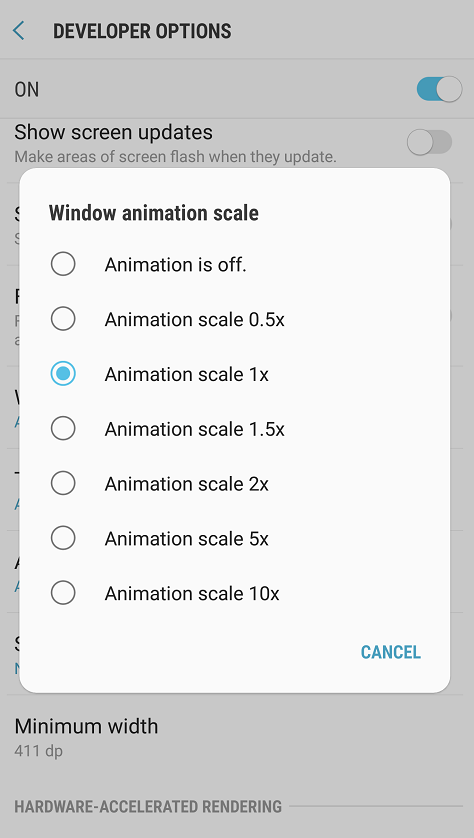
We can even turn them off. Animations look nice, but try turning them off, and you will see just how fast your device will seem.

I will have to try this out
This is super great, i love this info. Now let me try it out. Thumbs up Prof.
Hope it doesn’t have any adverse effect on the phone when you change this option?
Not at all. It doesn’t have any negative effect.
I will note this down for future reference. Thanks for sharing
Alright. Good share. Page bookmarked for future purposes.
God bless you for this info prof.. Just what my tab needs
It works. I also noticed that thumbnails and cache are main problem.
This thing don tey na…thanks for refreshing it
i thought it is a matter of RAM n ROM sizes
Sir I urgently need your assistance,
I normally advertise my product through YouTube channel. But for some time now things have been really bad all my account sign out of the YouTube channel.. I tried using *hide me VPN* but no avail.. I think changing my phone IP address may solve this problem.. but I don’t know how to do this on my Android.. or is there any idea you can help me with..
You mean you forgot your password to your youtube channel or what? The link below might help in changing your IP
https://www.yomiprof.net/2018/01/how-to-set-up-android-iphone-and.html
Thank sir
An eye opener. Am so gonna try it
Thanks prof
will give this a trial.
I just did this now. It’s very responsive
Well done sir. will give it a try. this look interesting
Thanks prof for the info
I tried it and it worked just fine
This is really good, thanks for sharing
its nt working for every Android device
after the whole tap in of the build number the developer option didnt show
Thanks prof
It’s not new to me though. Probably for newbies
Wao! E don tey. Prof’s taking us back to old school
My goodness didn’t have 0.5 it’s 1x