This is going to be a simple tutorial on how to fix Android Keyboard not working. It is annoying if you are currently experiencing such problem but there is always a fix.
Solution 1: Restart The Keyboard
Restarting the keyboard can be very effective in solving the problem.
- Go to the Settings menu of the device
- Scroll down to the Apps section and Tap on Application Manager
- Swipe to go to the “All” tab
- Now look for the app Android Keyboard and tap on it 5.
Now tap on Force Stop to stop the keyboard Exit the app and restart your device.
Solution 2: Restart The Device
A device reboot can solve basic app problems and can fix simple glitches in the device. Reboot your smartphone device and check if its fixed.
Solution 3: Clear Cache and Data For Keyboard
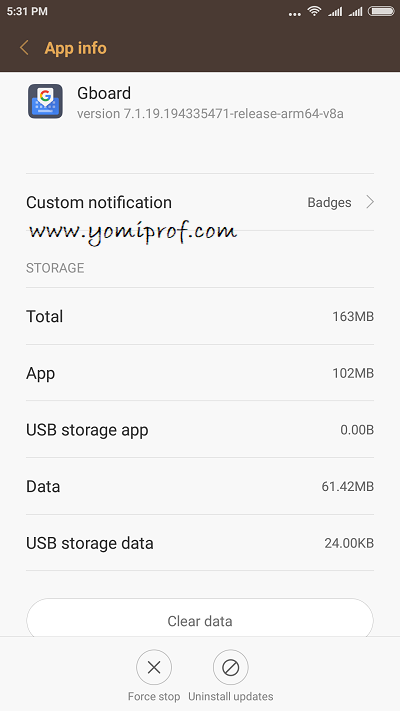
1. Go to the Settings menu of your device
2. Tap on Application Manager which is under the apps section
3. Swipe to the tab which includes “All” apps
Now look for the keyboard app. It can be Android Keyboard or the keyboard that you are using if you have installed a third-party keyboard or if you have the manufacturer skin on top of the stock Android.
4.Tap on the keyboard app
5. Tap on Clear Cache
6. Now tap on Clear Data
7. Tap on OK to confirm
Restart your device and check if the keyboard is working properly now.
Solution 4: Update Your Android Keyboard.
If you are using Google Keyboard, the problem can be fix by simply updating your keyboard. Simply go to google play store, search for your keyboard to see if there is an update available for it.

Solution 5: Reset The Keyboard Settings (Samsung Users)
If you are a Samsung user, the solution below will be handy for you.
1. Go to the Settings menu of your device
2. Look under System for Language and Input and tap on it
3. Tap on Samsung Keyboard
4. Now scroll down and tap on Reset Settings
Solution 6: Update Your Device Software.
Most of the problem experienced on our Android devices can easily be fix by update device software. Go to settings>>About Phone and check if update is available for your device.
Solution 7: Use a Third Party Keyboard.
Its not a most to use your default keyboard, you can simply switch keyboard and all your keybard problem will be solved. Check Google play store for a suitable keyboard like Swiftkey etc and install. Set it as your default keyboard and you are good to go.
Let us know if this article help.

I didn’t even know about this error until today. At least, I’ll be able to fix it if I experience it.
thanks for the info.
thanks for the info.
I never knew such error could even happen.. Thanks for the insight
Swiftkey still remains the undisputed best keyboard for me
I’ve never experienced any issues with my keyboard
Great info. Thanks sir
ThAnks alot for the info
I’ve had this issue before. Great update, it will help a lot of people
Since last months Swiftkey keyboard ⌨️ has not been working fine with my phone ? anymore. Freezing sometimes , and covering whatsapp typing space. hav done everything possible but still the same. I don’t know if am the only one experiencing it. Swift was my best keyboard ⌨️ but am currently using Ait. Type keyboard ⌨️
My keyboard is dodol keyboard and i love it so much. I’ve never experienced a keyboard hitch before. Great post, Prof
Never experienced it, thanks for the info.
very helpful… what’s the best keyboard to use now
Dont really trust third party keyboard. Have dis yeye fear that they re monitoring all I am typing ? and dont esperience issue with default keyboard
Thanks for this info prof but what about ‘unfortunately contacts has stopped working’
Thanks for the info.
Tho i havent experience this before.
Never experienced this before ooo
Nice update though
SwiftKey is my favorite, hardly experience any issues with it. Tnx for d tip
SwiftKey is my favorite, Tnx for d tip
Thank you for the update
SwiftKey remains the best for me
Thanks for the update, this will surely help
Solution 7 all the way. SwiftKey is stress free.
Nice one prof kudos what a wonderful post