This is one of the post I’ve been shying away from for a
very long time but I just have to write it. I’m aware some
individuals are unable to access blogger blog for a while now must especially
if you are using Glo network to connect but this post will help you fix it.
very long time but I just have to write it. I’m aware some
individuals are unable to access blogger blog for a while now must especially
if you are using Glo network to connect but this post will help you fix it.
The steps explained in this articles will work on Android,
iOS and Windows PC devices regardless of the country you are situated.
iOS and Windows PC devices regardless of the country you are situated.
Every devices comes with built-in VPN which some have seen but don’t know how to use it. I’ll quickly show you how to make use of your inbuilt VPN free of charge and where
you can generate servers, password and username.
you can generate servers, password and username.
How to Set Up Free VPN on Android
1.On Your Android, go to settings>>More>>VPN or
settings>>Wireless Network>>VPN
settings>>Wireless Network>>VPN
2. Now tap the Add VPN button. The screen will display a
list of various types of VPNs
list of various types of VPNs
3. Configure the VPN as seen below;
VPN Name: YomiProf or anything
VPN Servers: 69.60.121.29
Username: free
Password: 4532
4. Hit save and Connect Your VPN
How to Set up Free VPN on iPhone/iPad
1. Go to settings from your home screen>>General – Network – VPN – Add VPN Configuration
to pop up the configuration window as below:
to pop up the configuration window as below:
Fill each field as:
Type: PPTP
Description: SuperFreeVPN.COM
Server: superfreevpn.com
Account: free
Password: Currently the latest 4 digits password as seen below.
Now save the settings;
Change the VPN switch button from OFF to ON position, that’s all!
Description: SuperFreeVPN.COM
Server: superfreevpn.com
Account: free
Password: Currently the latest 4 digits password as seen below.
Now save the settings;
Change the VPN switch button from OFF to ON position, that’s all!
How to Set
up Free VPN on Desktop
up Free VPN on Desktop
Same
process applies to all version of windows but I’ll be using Windows 10 as a
reference
process applies to all version of windows but I’ll be using Windows 10 as a
reference
Step 1: On Windows
7 Go to start-Control panel>>Network and connection>>New
Connection>>VPN
7 Go to start-Control panel>>Network and connection>>New
Connection>>VPN
On Windows
10 go to settings>>VPN
10 go to settings>>VPN
Step 2:
Add a new VPN
Add a new VPN
Step 3:
Set it up as seen below;
Set it up as seen below;
Connection
Name: Yomiprof or anything else
Name: Yomiprof or anything else
VPN type:
PPTP
PPTP
Server
address: uk.superfreevpn.com
address: uk.superfreevpn.com
Save and hit the connect button
You can use any of the servers, username and password below.
How Can I Get More Servers?
You can also use the following servers:
UK-England-London server: 77.92.68.65
(username: free, Password: 5611)
(username: free, Password: 5611)
United State server : 216.104.36.238(username: free, Password: 1483)
Canada server: 184.107.71.105 (username: free, Password: 1441)
Netherland server : 95.211.214.170 (username: free, Password:8728)
Note: Password are usually changed all the time, always
visit http://www.superfreevpn.com/
for the latest password and servers.
visit http://www.superfreevpn.com/
for the latest password and servers.
us1.vpnbook.com (US VPN)
us2.vpnbook.com (US VPN)
ca1.vpnbook.com (Canada VPN)
de233.vpnbook.com (Germany VPN)
fr1.vpnbook.com (Frace VPN)
username: vpnbook
password: wzxm337
Note: Password
are usually changed all the time, always visit https://www.vpnbook.com/
for updated password.
are usually changed all the time, always visit https://www.vpnbook.com/
for updated password.
You can also check http://us.hotfreevpn.com/ for
more free servers.
more free servers.
How to Delete The VPN Settings
To delete the VPN settings on Android, iPhone, and Windows, edit the vpn settings and hit the delete button at the tail end of the settings and everything will go back to default.
If you have any challenges with connections, always refer to
the comment section for a help.
the comment section for a help.

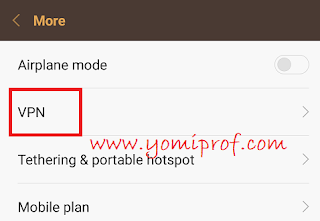
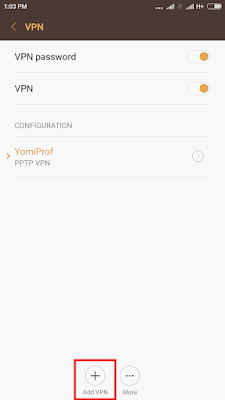
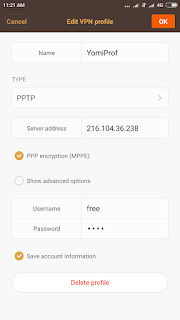
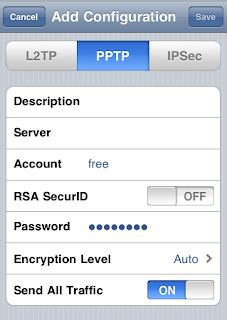
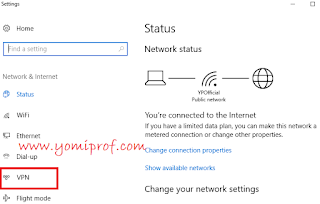
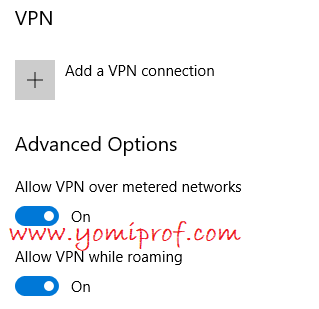
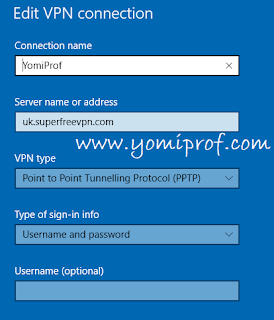
Great but my MTN access your blog well a without any VPN
Only Glo messes up
thanks for the update…..will give it a try
This is a nice info…. Educative!
Thanks prof. The challenge for me has always been getting vpn servers but you have solved it.
doesn't seem like I need this info for now, but it's been bookmarked all the same. thanks prof
Thanks bro. I recently made a similar post like this
Av done mine thanks alot for the update
This is very helpful… Let me save this one for next time
Nice update Yomi.
Will try this out
Thanks for the revealing tutorial
Immediately I complained, and you suggested I use vpn, I started using it.
So many free and premium VPN apps available. I'd just keep using them rather than go through the stress of setting up and changing passwords all the time. Go premium if you are damn serious about VPN. This free VPN providers silently steal info from users.
thanks alot for the update
This OK that using app
Good tutorial. So what's the problem with glo network
Thanks prof..
9c one
Good tutor…. Helpful
My iphone does not have type PPTP anymore.
Whats there now is IKEv2, IPSec and L2TP. Prof, Any idea how to configure those?