have probably come across some of this error when you try to download an app
from Google Play Store… errors containing random numbers that even your mathematical
sense of reason cannot decode.
to fix them. It will be divided into two or three part but here is part 1 of
it.
Purchase’
trying to download an app. This problem won’t go away if you simply try
downloading again, so you’ll need to go into the settings.
users, but to Google Play itself, so we’re hoping it will be fixed in the near
future. In the meantime, here is what you can do:
- Go into the Settings of your device
- Tap on Apps or Applications Manager (the
name varies depending on your device). - Swipe to the All column.
- Scroll down until you see Google Services Framework
- Finally, choose Clear data and then OK.
cause of this error comes from Google servers themselves. First, we will tell
you that waiting is a great solution, but other solutions work for some users.
for example) Then choose an
application install it on your Android, which should logically send you the
infamous error [DF-BPA-30] Get back
on your smartphone and try the download, which should now be operational
again Otherwise, you can try to delete
the data or clear the cache of “Google Play Services”.
data of the Play Store app. To do this, go into the Settings, tap Applications
and look for the Play Store and you can delete the cache and data. On some smartphones,
you must enter the Storage tab to see this option.
select both Clear data and Clear cache. Do the same for Google Services
Framework.
and then re-add your Gmail account.
select Clear cache and Uninstall updates. Do the same for Download Manager and
Google Services Framework.
an app. Google’s servers are unable to retrieve information from your Google
account. You can delete and re-register, but wait a few hours to see if the
problem persists. Sometimes it’ll just take care of itself.
- Go to the Settings> Accounts>
Google ‘to delete your Google Account’ - Once this is done, you must reboot your device, then
re-synchronize the account - Finally, open the Settings> Applications>
All> Google Services Framework. Inside, you must click Options
‘Clear Data’ and ‘Force Stop’
assured, we have three possible solutions to deal with it. One of these tips
should resolve your problem.
1. Enter the Accounts tab in the settings of your phone. Then remove
the Google account and add it again. If everything works after this
then it was a simple little error that’s sometimes displayed after an update.
2. Go into your Settings, tap Application manager
then go into the Google Play Store. Delete the data from this menu (you
can also clear the cache).
3. Maybe the problem is not really in your authentication, but the Play
Store itself. In this case, you only have to go to application settings (Settings>
Applications), search the Play Store and click Uninstall updates. Maybe
you need to disable the Play Store to get to this started. That way you
get the version of the Play Store that you had when you purchased the phone,
you just have to update it and then re-register.
9. Google Play – Package File Invalid
Play Store error.
Go to Settings > Apps > All and select the app that’s
causing the problem, then select Clear cache and Clear
data. Try again in Google Play Store.
Install app through Google Play Store website.
Disable Wi-Fi and download or update the app using mobile network data.
Go to Settings > Apps > All > Google Play Store and
select Clear cache and Clear data. Do the
same for Google Services Framework.
Remove your Google account, restart your device, re-add your Google account
and try again.
– Error 8
occurs when you want to download an application and the download stops.
is installed on your device. If your problem is not solved then go to Settings>Apps>All> Google Play
Services and disable the
application. After this, it will ask you to restore the factory settings, you
need to just confirm it. If still your problem is not solved then you have to contact
Google support.
Error – Error 18
that you have already installed on your Android phone. Though there is no 100%
guaranteed solution to fix this error, but you can try the following solution below
to fix error 18.
re-insert the memory card. It works for some users but not for all. You can
also Contact Google Support,
if problem still exist. The last alternative is that you can reset your Android
phone.

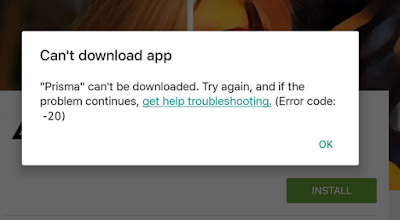
thanks for the update.
Thanks Prof, this very useful
Thanks alot for dis wonderful update
Let me bookmark this important information for future reference
Thanks for the tips prof.
Thanks for this. Very vital info
Thanks prof
Interesting writup and educational
I thought I was the only experiencing some of these errors. This info is definitely coming at the right time.
The only Google play error I've encountered is the one you get when your network is bad. But good one Prof, thanks for the Info.
Googleplay errors is so annoying. Thanks for the tips
Learning never ends. Thanks for the update
Googleplay sabi be Provoke person.
Thanks Mr Yomi for this info.
I once experienced this….
Very annoying
what abt error 492
Informative… Thanks
There's even problem worse than this. When u tried to open a Googleplay and it force closed. Even when u clear ur data it will still the same. That one can happen on rooted phones and when u have tampered with ur Googleplay
Great tips…..Boss
how can i fix my tecno w3 randomly shut down and turn on at intervals
Factory reset it…