Android devices comes with a lot of features but only very few individual are able to
explore these features. Today I’m going to show you another features on your android device in which some
people are not even aware of how it works while some others are already
exploring it.
explore these features. Today I’m going to show you another features on your android device in which some
people are not even aware of how it works while some others are already
exploring it.
‘Screen
Pinning’ allows you to pin (lock) the screen to a certain app. This is one of
the useful features in Android 5.0 and
above. When enabled, you can lock down your device so the person using it only
has access to one app. undoubtedly, a convenient feature for those who often
offer a device to a child to watch a movie/games or a friend to check his or
her e-mail.
Pinning’ allows you to pin (lock) the screen to a certain app. This is one of
the useful features in Android 5.0 and
above. When enabled, you can lock down your device so the person using it only
has access to one app. undoubtedly, a convenient feature for those who often
offer a device to a child to watch a movie/games or a friend to check his or
her e-mail.
How to
Enable Screen Pinning on Your Android Device?
Enable Screen Pinning on Your Android Device?
1. Launch the Settings
app on your Android device.
app on your Android device.
2. Scroll down until
you find the Security option. Tap on it.
you find the Security option. Tap on it.
3. At the bottom of
the Security page tap on Screen pinning.
the Security page tap on Screen pinning.
4. Slide the switch
to the On position.
to the On position.
How to Pin an App?
1. To pin an app,
tap on the overview button (it’s the square button along the bottom of your
screen).
tap on the overview button (it’s the square button along the bottom of your
screen).
2. Drag the title
bar for the app
you’re going to pin up, until it’s in the middle of the screen.
bar for the app
you’re going to pin up, until it’s in the middle of the screen.
3. In the
bottom-right corner of the app overview will be a blue pin button. Tap
on it.
bottom-right corner of the app overview will be a blue pin button. Tap
on it.
4. Each time you pin
an app, you’ll be asked to confirm the action. You’ll also have to
decide if you want to require a security code to leave the pinned app.
an app, you’ll be asked to confirm the action. You’ll also have to
decide if you want to require a security code to leave the pinned app.
5. Tap on Start
to pin the app.
to pin the app.
Once
the app is pinned, the user can navigate anywhere within the app, but he or she
can’t leave it. So if you pin Chrome, the user will be able to browse the
Internet, but that’s it.
the app is pinned, the user can navigate anywhere within the app, but he or she
can’t leave it. So if you pin Chrome, the user will be able to browse the
Internet, but that’s it.

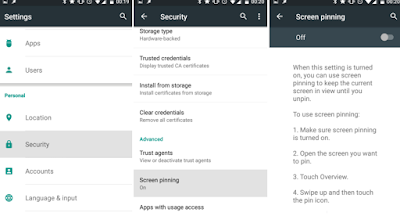
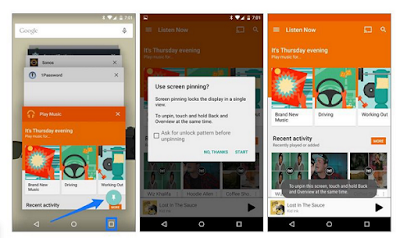
Lol s greatttt. Can't stop doin t. Even more fun wen u do t for yr frnds n d feel their Fone don spoil
Lmaoooo prof i love this, thanks def using this.
I have learn something new today. Thanks for this bit of info
Nice one Prof…. An educative one keep it up
Informative, let me try it
Thanks prof, it's useful
Very useful
Heard about it but hasn't explore it. Gonna give it a try…thanks Mr yomi
i've been using it for a while now, good for those borrowing ur phone to check scores and they end up going to pictures
hello prof pls my z10 system software has expired, how do i update it?
I have charging problem with my X551. It has a non removable battery. The problem is it doesn't flash charge anymore. I have changed cord to 3 different types of USB cord, still no flash charging just charging normal (and that can take hours)
This is great!!. Thanks prof
Now, prof is talking.. love yo have you back on yhe tech business, though its good to make money, but lets not forget our roots, and this is yours
Not available on Samsung s4
Thanks.. Definitely for some people who just want to "check something" and end up going through ur phone
helpful tnx