I noticed lots of people making use of Android
phone today don’t do back up, they don’t even care if their device get brick or not. I
overheard someone said so long its 4G supported, they don’t give damn about
what happen to the device. Your Andriod device is like a car engine, that needs
constant services every-time, it is like human body, if you don’t take care of
it, it will break down at any time.
phone today don’t do back up, they don’t even care if their device get brick or not. I
overheard someone said so long its 4G supported, they don’t give damn about
what happen to the device. Your Andriod device is like a car engine, that needs
constant services every-time, it is like human body, if you don’t take care of
it, it will break down at any time.
This is one of the major reasons we lay more
emphasis on creating a CWM recovery on your new Android device should in case
it get bricked, you’ll have something to bounce back to called back up.
emphasis on creating a CWM recovery on your new Android device should in case
it get bricked, you’ll have something to bounce back to called back up.
I’ll just quickly show you a simple way on how
to create CWM Recovery on your Android device to those who don’t already know
this.
to create CWM Recovery on your Android device to those who don’t already know
this.
Method One: How to Create
CWM Recovery Without PC
CWM Recovery Without PC
This first method may not be compatible on all
Android devices.
Android devices.
To install the Clockworkmod on
your android phone without the need of a PC , you can use the Rom manager app.
You don’t need to download the Clockworkmod recovery as the ROM manager app can download the specific
Clockworkmod recovery according to your Android phones make and model.
your android phone without the need of a PC , you can use the Rom manager app.
You don’t need to download the Clockworkmod recovery as the ROM manager app can download the specific
Clockworkmod recovery according to your Android phones make and model.
==>Step
2: Select Recovery setup from the
ROM manager app.
2: Select Recovery setup from the
ROM manager app.
==>Step
3: Under Install or update recovery
, tap on ClockworkMod recovery .
3: Under Install or update recovery
, tap on ClockworkMod recovery .
==>Step
4: Wait a few seconds for the app to
identify your Phone’s make and model . If the app correctly displays your
phone’s model then tap on it . Although the phone will recommend you to connect
to a WiFi network , a 3G data connection works perfectly , as the Clockworkmod
recovery is around 7 to 8 MB is size for all Android Phones . Click ok
to everything to proceed further.
4: Wait a few seconds for the app to
identify your Phone’s make and model . If the app correctly displays your
phone’s model then tap on it . Although the phone will recommend you to connect
to a WiFi network , a 3G data connection works perfectly , as the Clockworkmod
recovery is around 7 to 8 MB is size for all Android Phones . Click ok
to everything to proceed further.
==>Step 5: Tap on Flash
ClockworkMod Recovery . The app will now begin to download the
Clockworkmod recovery . Wait for a few seconds until the download completes .
After the ClockworkMod recovery is downloaded
, the app will automatically install it on your phone .
ClockworkMod Recovery . The app will now begin to download the
Clockworkmod recovery . Wait for a few seconds until the download completes .
After the ClockworkMod recovery is downloaded
, the app will automatically install it on your phone .
Step 6: To check
if the ClockworkMod recovery is installed on your phone , return to Rom
Manager’s home menu and tap on Reboot into Recovery . Your phone will now reboot
and enter the ClockworkMod recovery .
if the ClockworkMod recovery is installed on your phone , return to Rom
Manager’s home menu and tap on Reboot into Recovery . Your phone will now reboot
and enter the ClockworkMod recovery .
Method Two: How to Manually
Create /Flash CWM to a Tecno Device
Create /Flash CWM to a Tecno Device
6. Download ADB drivers here
How Can I Create CWM Recovery For My Android
Device?
Device?
1. Enable USB debugging on the phone and
connect it to the PC.
go to Phone Settings — Developer Options — Enable USB Debugging.)
connect it to the PC.
go to Phone Settings — Developer Options — Enable USB Debugging.)
2. With the phone connected, install PdaNet (Select Other from the list ; you
should see “Drivers Successfully Installed” at the end of
installation).
should see “Drivers Successfully Installed” at the end of
installation).
3. Launch MTK Droid tools
4. MTK Droid tools should display the phone’s details by the left
5. The box at the bottom should be yellow
6. Click Root at the bottom of MTK and select Yes if prompted on PC and Grant
on phone
7. A green bar should load and the yellow box should become green
8. Click on the root, backup, recovery tab at the top
9. Click Backup and wait for the backup process to be complete
10. When promoted to pack backup, select No.
11. When backup is complete, tick ‘To select boot.img’
12. In the window that pops up, select the boot file from the backup you just
made (MTK folder > Backups > Phone backup)
13. Click Yes to every prompt you get
14. When promoted to boot into recovery mode, click Yes
15. The phone should now boot into clockworkmod recovery mode
16. Ensure to backup your phone (Backup and Restore > Backup )
Please, if you are confuse or have any
questions regarding this, use the comment box to ask your questions.
questions regarding this, use the comment box to ask your questions.


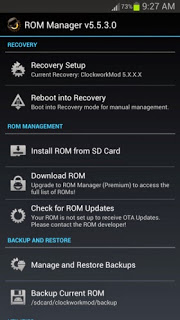
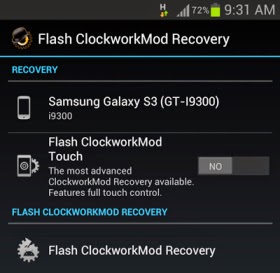
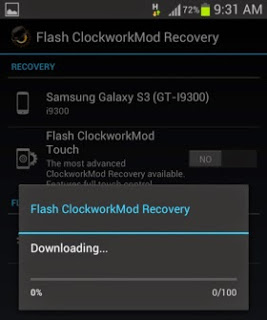
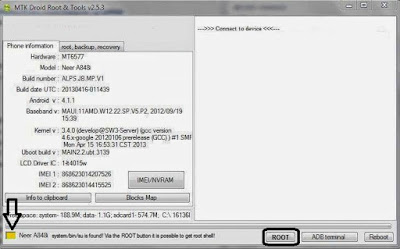
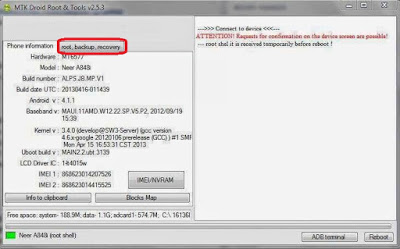
Enter your comment…good
Prof pls i need ur help urgently,ive tried rooting my my alcatel pop 4 plus with kingroot and it nis not working at all,most times it crashes and reboots my phone, my alcatel pop 4 plus run on andriod version 6.0.1 and d king root is version 4.9.5..i even tried using older kingroot version and kingoroot to root it, yet to no avail ..pls what should i do? ,pls sir wat other method can i use to root my phone,, cuz i really nid to change my imie and do other things please help a brother
Hello Mitchell Chike, This guide here will put you through on how to root your Android 6 marshmallow device using Twrp
here
Rooting this device will not be easy at all the method to root this phone is via ported TWRP recovery will try and see if i can help you out on that…..
pls this is my whatsapp contact 07069694082,i would realy appreciate it if u can send me a whatsapp msg, i really need ur help..or u can drop ur number for me @emmanuel
You are special yomi I Neva notice this app and I wondered but I found it helpful here.
Comment from
NAIJATECHVIRAL
I guess the method works with only rooted phones.
I use TWRP recovery..simply the best custom recovery out there. I used this recovery to install my note 7 Rom on my S6 device.
THank God testimonies are coming out, I'll try it out on my Galaxy
TWRP the best and u can also flash twrp on ur Samsung without PC using flashfire…kingroot is safe fore rooting too
Thanks mr Mike
…. Seun
Thank you Prof, very simple and straight but Prof how can one make use of it when ones device got brick
it is another tutorial on its own
Will this work on Android 6.0? Last time i used the method was on Tecno H6 running Android 4.4 Kitkat.
Why not try it and see
Pls boss how do I root my Infinix x551 android 5.1
Hello bro,
use kingroot. It will root it
Sir yomi d rom manager requires root access.. Ever since i upgraded my infinix hot 2 to marshmallow i av nt bin able to root it wit any app.. Any help pleas
Yes, it requires root access. For now the only way to root your hot 2 marshmallow is to use this guide here
Happy sunday Prof. There's this problem i had with my phone. It's really frustrating. If i wanted to download apps from playstore or simply update them, after downloading, it stay like that for like eternity. Let's say i am downloading a 18MB app, after it got fully to 18MB, it will stay like that for 20, 30 minutes before now popping "installing". Please, what could be the problem?
Most times, i do factory reset the phone which usually work but after some times, this problem comes back.
Is there any 'settings' i've tampered with?
hello Victor,
the issue is with your device. Go to settings, applications, clear your app data and cache. reboot your device, try downloading again and install, then watch the process.
yoiprof, pleas what is the cheapest way to register and host a website in nigeria.
to register and host a site in Nigeria, go to web4africa.net or DomainKing.
bros Yomi
Pls I want to tell u somtin very importnt nd serious.. How can I get to communicate with u.. #Serious
Send me a mail at yomiprof at gmail dot com
Can I update my OS after doing this because am using the first Infinix zero ….and still running in 4.4kitkat
You can via Custom installation and not OTA.
After doing this how can I upgrade my Infinix zero first generation to 4.4kitkat
Good day prof yomi.Pls can I flash an OTA update on a bricked phone make return back to it