Have this ever happened to you? You find an interesting
application and try to download it, only to receive a cryptic error
message containing seemingly random numbers from Google Play Store. Or you
try to open Google Play Store and it’s not responding… It can be pretty
annoying right?
application and try to download it, only to receive a cryptic error
message containing seemingly random numbers from Google Play Store. Or you
try to open Google Play Store and it’s not responding… It can be pretty
annoying right?
An android user who hasn’t experience the Google Play
Store crashing or misbehaving will first of all think his/her device is
bad. Whether Google play store won’t open on your device or you are simply
experiencing an error message, this is what to do to fix such error.
Store crashing or misbehaving will first of all think his/her device is
bad. Whether Google play store won’t open on your device or you are simply
experiencing an error message, this is what to do to fix such error.
1. Clear the Google Play Store cache
In most cases, you can stop the Play
Store faltering just by emptying the app’s cache. The cache is a
storage area that temporarily holds data so it can be quickly retrieved
without needing to be reloaded. To empty the cache:
Store faltering just by emptying the app’s cache. The cache is a
storage area that temporarily holds data so it can be quickly retrieved
without needing to be reloaded. To empty the cache:
Go to Settings > Apps. Tap All > Google
Play Store then finally tap the Clear cache button.
Play Store then finally tap the Clear cache button.
2. Clear out your Play Store
data
data
Deleting your data from the Play Store works along the same
lines as our first tip, but is more drastic. It sets the app back to
square one and gets rid of your saved information, hopefully
including whatever data was causing the problem.
lines as our first tip, but is more drastic. It sets the app back to
square one and gets rid of your saved information, hopefully
including whatever data was causing the problem.
As with the previous tip, go to Settings > Apps > Google Play Store, but
this time tap Clear data.
this time tap Clear data.
3. Uninstall Play Store updates
Sometimes an update to your Play Store app will do more
harm than good. If you think that’s the case, it makes sense to uninstall
that update.
harm than good. If you think that’s the case, it makes sense to uninstall
that update.
Go to Settings>
Apps > Google Play Store, then tap the button that says Uninstall updates. This will
revert Google Play back to the original version (as it appeared when it was
first installed on your device),
Apps > Google Play Store, then tap the button that says Uninstall updates. This will
revert Google Play back to the original version (as it appeared when it was
first installed on your device),
Next, you’ll need to find an older – but still recent –
version of the Play Store app to download. The best way to do this is by going
to the Google Play Store page on APK Mirror and
download it from there.
version of the Play Store app to download. The best way to do this is by going
to the Google Play Store page on APK Mirror and
download it from there.
4.
Clear data and cache on Google Play Services
Clear data and cache on Google Play Services
Go to Settings> Apps > All > Google Play
services then tap the Clear cache button. If that
fails to solve the problem, come back to this page and tap the Clear
data button.
services then tap the Clear cache button. If that
fails to solve the problem, come back to this page and tap the Clear
data button.
5. Reset your Google account on your
phone
phone
. If your Play Store app still isn’t working, then you may
need to refresh your Google account on your Android device. To do
this, remove your account then add it again.
need to refresh your Google account on your Android device. To do
this, remove your account then add it again.
>>Go to Settings > Accounts then
tap Google.
tap Google.
>>Tap the Google account you want to
remove, then tap the menu icon (three dots) at the top right and tap Remove.
Do this for every Google account on your device.
remove, then tap the menu icon (three dots) at the top right and tap Remove.
Do this for every Google account on your device.
>>Next, go to Settings > Accounts
> Add Account > Google and follow the on-screen steps to re-add
your account.
> Add Account > Google and follow the on-screen steps to re-add
your account.
6. Enable download
manager
manager
There is a chance that the Play Store
will stop working if your download manager is disabled. If this
is the case, the solution is simple.
will stop working if your download manager is disabled. If this
is the case, the solution is simple.
>>Go to Settings > Apps /
Application Manager > All > Download Manager.
Application Manager > All > Download Manager.
>>If Download Manager is disabled, you’ll
see a button marked Enable. Simply tap this button to switch
Download Manager back on.
see a button marked Enable. Simply tap this button to switch
Download Manager back on.
7. For rooted
users: edit hosts file
users: edit hosts file
If the Play Store won’t load for you
and your device is rooted, you have an even simpler solution on your
hand: just modify your Hosts file for a quick fix.
and your device is rooted, you have an even simpler solution on your
hand: just modify your Hosts file for a quick fix.
>>Go to your preferred file manager, then
navigate to system/etc/hosts and select the Edit option (this
will vary between devices).
navigate to system/etc/hosts and select the Edit option (this
will vary between devices).
>>Add a hashtag (#) to the front of the second
set of numbers and save your changes (i.e. change from 127.0.0.1 to
#127.0.0.1). Reboot your device; re-add your Google account and your Google
Play Store problems should be fixed.
set of numbers and save your changes (i.e. change from 127.0.0.1 to
#127.0.0.1). Reboot your device; re-add your Google account and your Google
Play Store problems should be fixed.
Do you still have other suggestion to fix this?
Kindly let us know via the comments.
Kindly let us know via the comments.

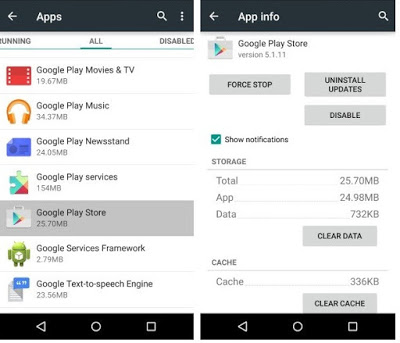
Prof I have to romove the host file through es file explorer, and I clear the cache and force the application to stop. Then I reboot my device.
Did it work
Pls, answer us… did the thing work for you!!
Yes its perfectly work. Back up the host file sha.
it works, dat was exactly how i fixed mine
Thanks for these tips.. Its so helpful..
Entclass.com
As always
Entclass… will u last!!!
Thanks prof, hope it work for me
It go work
Sure if u do it well
Nice post I tried this before and it worked ,
This problem is caused by those who reset their phone always atimes, network server and minor issues
Levyfold.blogspot.com you can get some help here too
Have u paid?
also caused by prolonged use of VPN's and change of server
It happened to a phone I was configuring for someone today after changing his Google account .
Yes that's also one of the causes
That means, u didn't do it right?
I did it right. Everything is working but just the Googleplay. I even clear the data and install the latest Googleplay and still the same. I think it's because of the type of phone because I have done that before several times.
Summer long, it worked thanks
nice info, google play wahala can be frustrating, the last time I had such problem I used ES file explorer to solve it…yomi welldone
How did u used d explorer
How?
its written above, editing host file
must be rooted
If any of the options no work. Delete the host file inside device rooted phone only
Techy guy Taiye
This exactly how I fixed mine. I still remain loyal to my Oga at the top Yomi
However see Free and cheap browsing update for today
Yomiprof is no good place for spamming cuz nobody can leave Yomi to visit u
He entered one chance
hahahahahahaha
My Google play store has always obey my orders all the time.
EXCEPTION: Myads app won't install on my android 5.1 X551 after they upgraded the app on playstore. A phone running KitKat was able to install it.
Mr Yomi what's d way out.
My friend even send d updated app to me, yet it didn't install. Pls how can I solve this problem.
What message did it tell you? I mean error message when you try to install it?
—- Just Passing —-
No get accidents ohh
Good evening sir yomi, I need digress from today topic. Plz Hw can I fix check log for more information on kodi. Notice dis error anything I tried to open. Mobdro on kogi
How did u get mobdroo on kodi?
Mentor… i don't get u… Mbdroo on kodi?
Mobdroo? With which addon?
Useful
The process is too much oo
THis simply shows that you don't read any of this post before jumping to comment. The instruction their simply tells you to choose the one that works for you and not to use everything.
Hmmm u are just reading it. It won't take u upto 4 minutes to do that
Too much procedures but a good working method… it worked for my friend! Thnks Yomi
That's good
Who get the cracked version of fifa 2016 dis google play own you must use data
Everytime I try to save the host file it say a error occurred file won't save I need help?
Everytime I try to save the host file it say a error occurred file won't save I need help?
YOMI YOU ARE THE BEST
YOMI PROF Readers? MTN 0.00KOBO AND MAGIC SIM FOR JUST N100 IS BACK CLICK LIK BELLOW TO SEE THE SETTINGS
Applygist.com
Dear Yomi
I have a Tecno K7. It is now so slow: to start, when it starts something or another is NOT RESPONDING.
It is very slow, and sometimes it takes very long to start.
i kindly ask for assistance.
Hello Francis,
Sorry about what you are currently facing with your device, but you are experiencing this because most of the apps you have installed on your device have too much cache. You’ll need to clear some of them.
Go to Settings, Apps, open individual apps and clear the data and cache. Do it for all your apps but don’t touch Google Play store and Google play services.
Note: Some of the apps after clearing the data cache will prompt you to login again. Reboot your device and it should work better now.
Alternatively, Go to settings, About phone. Check if an update is available for your device, if available, update your device and it will fix every known errors.