Lots of
you have been asking how to disable automatic OTA updates… lots of you experienced
automatic OTA update and you really don’t like it most especially those of
you using devices that supports Android 6.0 Marshmallow update.
you have been asking how to disable automatic OTA updates… lots of you experienced
automatic OTA update and you really don’t like it most especially those of
you using devices that supports Android 6.0 Marshmallow update.
I’m
going to give you a simple guide on how to disable automatic OTA updates on
your Android devices. Infinix hot 2 has actually given a lot of individual
headache, heartache and moneyache but don’t worry, I’ll make this guide simple
and easy for none techy dudes.
going to give you a simple guide on how to disable automatic OTA updates on
your Android devices. Infinix hot 2 has actually given a lot of individual
headache, heartache and moneyache but don’t worry, I’ll make this guide simple
and easy for none techy dudes.
Requirements
==>Make
sure you device is rooted… You can see guide here on how to root your device in
less than 5min
==>Download
disable services from google play
Once
you’ve ensure you have the above in place, then you can go ahead with the steps
below
Steps
1. Launch
the application you downloaded “disable services”
2. Click
on system tab
3. Scroll
down to Google play services and click on it. You’ll see lists of google play
services
4. Scroll down to SystemUpdateService>>>
Tap it and wait..
5. Grant
disable service Super User priviledge by tapping grant.
6. SystemUpdateService should now be
unticked and in red, meaning it is disabled
You can then return back to your home screen and never
expect any further OTA updates on your Mediatek
Android devices. But note that if by any means you want to update to the latest
OS, you’ll need to unroot your device, then download the OTA and install.
expect any further OTA updates on your Mediatek
Android devices. But note that if by any means you want to update to the latest
OS, you’ll need to unroot your device, then download the OTA and install.
Are you totally confuse? Ask your questions.
Image credit: Team Hovatek

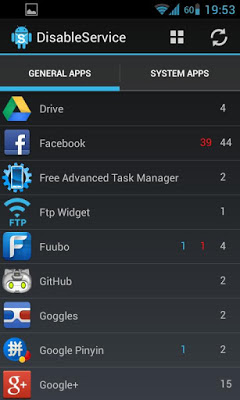
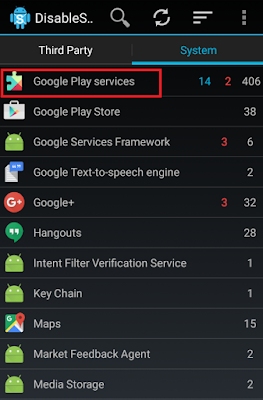
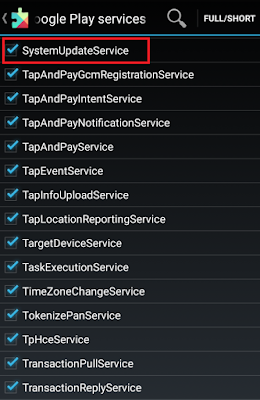
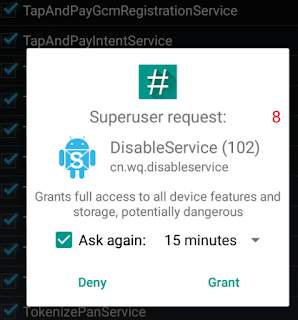
Pls prof, how do I root tecno camon c8? of course i need 2 do a backup right?
No! You don't need back up. Use the latest version of Kingroot which you can get HERE
Kingroot don improve. Its rooting more phones now
Kingroot has really done a great rooting option for me. It rooted my stubborn phone times two.
Thanks for the info. Very useful
Thank God for did info, am worry wen eva I connect to hotspot it started updating. I end up wasting d person MB. Downloading asap.
Lol
I didn't see dis, system update service is nt included on my own.
Check very well, you should see it there. What kind of phone are you using?
Gionee M2.
Thanks have desable it,
If it doesn't wants to disable, i wanted to buy it asap from u, if it didn't wants to disable.
Lol….
wow thanks… this is very needfull
just want to use this medium to thank YP for all the tech gist he feeds us with. to be honest i have made over 65k from information i get from this site. thank you once more.
Oya where is my own share…
TAIYE ABDULLAHI, i have never mad any moeny. Pls give me my share to start my capital and tell me what sort of information is that.
Shooooooo???
abeg o. the fact that i said i have made over 65k no mean say the money still dey o.lolx just appreciating his effort. e no easy joor
TAIYE ABDULLAHI, u know that we are friends oh.
Anyway, thumbs up…kiu
Nice one
Good o
lol al dis updates, mak d chill na. no b d say dem d offer free data to download t… d think say we d live with data or wetin
Just try it and test that Airtel is one of the best.
Oga yomiprof must d phone be rooted
Yes sir. It must be rooted
Compulsory, especially with Kingroot updated app.
Kingroot is simply amazing
God bless you prof for this useful info. Disabling it asap
This information is too useful to be false.
Yeah
Thanks for the useful piece