Infinix recently pushed Android 6.0 Marshmallow OTA updates out for all Infinix hot 2 (Android One) users few weeks ago but not all has been able to updates theirs. And I’m sure you are not ready to wait till infinity for the OTA to get to you.
If you couldn’t use the first method provided to upgrade your Infinix Hot2 to Android 6.0, then you can go ahead using this guide.
All Credit to Team Hovatek, for providing their Rom Dump… saving lives #BacktoBack Since 1900BC.
Before you begin…
Note: This is not an official firmware from Infinix. Team Hovatek dumped the firmware of their copy of the Infinix Hot 2 X510 which had been successfully upgraded to Marshmallow (Android 6.0) using the above guide.
Requirements
SP Flashtool (Download here)
Android 6.0 Rom Dump (Download here)
VComm Driver (Download here)
How to Flash Android 6.0 to Infinix Hot 2 X510 Using SP Flash Tool
==>Make sure you’ve successfully downloaded Infinix Hot2 x510 Android 6.0 dump rom provided by Team Hovatek from the above link
==>Make sure you have successfully installed VCom Driver on your PC or follow the guide below to install Vcom driver
==>INSTALLING VCOM DRIVER
1. Extract the downloaded vcom driver.
2. Go to device manager>click action>click add legacy hardware
3. Under welcome to add new hardware click next
4. Select advanced option and click next
5. Select ‘show all devices’ and click next.
6. Click have disk
7. Browse to your vcom extracted folder and select the driver setup up file and click
open, then ok.
8. Select Mediatek preloader usb vcom driver and click next.
==>SP Flashtool
1. Navigate to the SP flash tool folder
2. Run the SP flash tool.exe as admin
3. Click on scatter loading. Navigate to the Infinix Hot 2 rom folder and select the scatter file MT6580_Android_scatter.txt “
4.At the left hand side just below the ‘scatter loading’ panel click on ‘download now’ then change it to ‘firmware upgrade’
5. Switch off your Phone (make sure it has about 90% charge) and connect it to your PC using usb cord
6. A progress bar should start running. The phone
will be upgraded on booting-Make sure you don’t tamper with usb at this point.
The final result after about 5-10 min should be like this if all went well
7. After that confirmation close flash tool. Disconnect phone and switch it on. It will take some minutes before the setup is complete.
Finally, go to Settings >> About to confirm that your Infinix Hot 2 X510 is now running on Android 6.0 Marshmallow.
FAQ
Q: Will I be able to flash future OTA updates after flashing this ROMDump?
Ans: Yes, you will. The ROMDump is not rooted and is also running on stock recovery. It passed the System Check test, see proof below:
If you have any question, don’t hesitate to use the comment form.
All Thanks to Team Hovatek

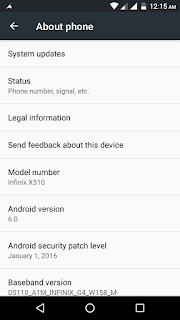
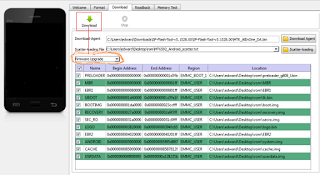
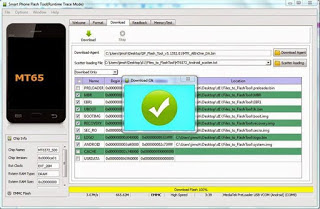
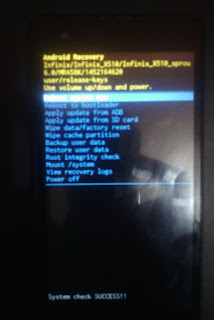
Good, happy Sunday my guy
Weldone boss
Wow.nice one.have sold out my hot 2,i have would have moved to v6.0.but oga yomi oo,wat abt x551 pro?
Coming soon
Oga yomi will it work on rooted infinix 2
Yes, infinix hot 2
what about infinix hotnote
Coming Soon!
For those who are new to flashing. Make sure you make a cwm backup of ur fone. If d fone is still not recognised after pressing download. Hold volume down button n plug in ur USB. Hold t til t finishes
Great article
http://www.sanxynet.com/?m=1
Prof no OS upgrade for innjoo fire plus 3G? We nid atleast lollipop upgrade.The innjoo fire plus 4G is lollipop.
InnJoo is still sleeping concerning their OS upgrade. Probably when they wake up, update will be available for All innjoo devices.
Oga Yomi,how can I unbrick HTC Mytouch 4G device?
Hello Adio my friend,
Sorry about what is currently happening to your device… hence follow this thread up on xDA below to fix your device.
how to unbrick HTC Mytouch 4G
Please prof how can upgrade my gionee p2 from 4.2.2 to 4.3
Hello SrahJ Ahmad,
Gionee normall roll up Ota update for all their devices hence, I'll suggest you go to settings>>>about phone and search for update for your device. If an update is available, it will automatically upgrade your device to the latest Android OS.
Great for note 2 users
prof Yomi wat about OS upgrade for infinix Hot x507
Coming soon!
hi boss, pls how can i upgrade my infinix x500 os
Hello Ola,
Your Infinix X500 is one of the oldest device of Infinix… except if you are going to flash Custom rom on it… No upgrade for your device for now.
Pls i can't install vcom drivers cos am using win8 nd d folder contain only xp, vista nd win7. Pls help. I av oda files already nd how can i back up d cwm on it before flashing
See guide on how to install Vcom driver on windows 8 and 8.1 HERE
How about windows 10
Goodluck to all users.
Good evening pro. please I'm using Windows 10. How do I install the vcom
Helo Onos,
Kindly follow the guide here
hello, pls i cannot find the mtk file in the sp flash folder
hello, Pls I cannot find the mt6580… file in the sp flash folder
Hello Moses,
the MT*** is not in the SP Flash folder, its inside the Rom folder you downloaded. Just navigate from the spflash tool to the rom folder and you'll see it there
Pls prof AV tried posting but you have not been replying me. I want to unlock ? my airtel 173u-1 modem. Kindly put me through the steps involved. Thanks in advance my email [email protected]
Hello prof
prof. great job, any stock ROM for Tecno R7 or how can i do custom Flash on the tecno R7 phone
highly educative..prof pls i want to upgrade infinix hot note pro from kitkat to lollipop. pls how do i go about it
highly educative..prof pls i want to upgrade infinix hot note pro from kitkat to lollipop. pls how do i go about it
Hello i tried to upgrade via ota and ended up soft bricking my phone. Will this method help to fix it. Thanks.
Yes, it will help
So just the exact steps above… I don't have to change any oda options esp in the flashtool?
Pls prof AV tried posting but you have not been replying me. I want to unlock �� my airtel 173u-1 modem. Kindly put me through the steps involved. Thanks in advance my email [email protected]
After upgrading I lost all my files on Internal Storage
Baba I've to flash d vcom driver but there seems to b a little coconfusion,there are 3 folders (2K_XP_COM, Vista,Win7 ) pls which folder exactly should i open in order to locate d drivers? My email is [email protected]