Let’s talk about guess mode… The power of guest mode cannot
be under estimated. With the power of Guest Mode and separate user accounts on
your Android Lollipop device you can keep your own apps, files and settings
safe and sound if someone needs to borrow your phone or tablet.
be under estimated. With the power of Guest Mode and separate user accounts on
your Android Lollipop device you can keep your own apps, files and settings
safe and sound if someone needs to borrow your phone or tablet.
So if your
friend or anyone needs to check your device or someone wants to show you a new
app, Guest Mode gives you the ability to pass round your handset safe in the
knowledge that your own photos, music and apps are carefully locked away in
your user account.
friend or anyone needs to check your device or someone wants to show you a new
app, Guest Mode gives you the ability to pass round your handset safe in the
knowledge that your own photos, music and apps are carefully locked away in
your user account.
I’m simply going to show you how to set up Guess mode on
Infinix Lollipop Devices
Infinix Lollipop Devices
Requirements
*ES File Esplorer (download it from playstore)
*Root access
*Root access
Steps
Once you’ve downloaded ES File esplorer from whatever
locations,
locations,
==>Open ES FILE EXPLORER
==>Click on devices
==>locate SYSTEM folder{click on it}
==>click on BUILD.PROP file
==>Open with ES editor[Recommended]
==>Click on the Edit(pencil sign) at the top right corner
==>copy and paste this code into a new line(BOTTOM)
{fw.max_users=3
fw.show_multiuserui=1} without {}
==>Click on devices
==>locate SYSTEM folder{click on it}
==>click on BUILD.PROP file
==>Open with ES editor[Recommended]
==>Click on the Edit(pencil sign) at the top right corner
==>copy and paste this code into a new line(BOTTOM)
{fw.max_users=3
fw.show_multiuserui=1} without {}
save and reboot your device
Congratulations… You’ve just added Guest mode manually to
your device.
your device.
For Other Android 5.0 Lollipop devices… Just do the below
1.
Swipe down
from the top of the screen to pull down the notifications bar.
Swipe down
from the top of the screen to pull down the notifications bar.
2.
Tap your
avatar on the top right twice.
Tap your
avatar on the top right twice.
3.
Now you’ll
see three icons – your Google account, Add guest
and Add user.
Now you’ll
see three icons – your Google account, Add guest
and Add user.
4.
Tap Add guest.
Tap Add guest.
5.
Now your
smartphone will switch to guest mode. This may take some time and the phone may
be slightly slow initially, but in our tests with a Nexus 5 it worked well
after a few minutes.
Now your
smartphone will switch to guest mode. This may take some time and the phone may
be slightly slow initially, but in our tests with a Nexus 5 it worked well
after a few minutes.
6.
When you’re
done with guest mode, you can easily revert to your Google account. Follow
steps 1 and 2 above and tap the icon that shows your Google account. This will
delete all data saved in the guest session as well.
When you’re
done with guest mode, you can easily revert to your Google account. Follow
steps 1 and 2 above and tap the icon that shows your Google account. This will
delete all data saved in the guest session as well.
That’s it… It’s quick and simple to use too, so make sure
you take advantage of it.
you take advantage of it.

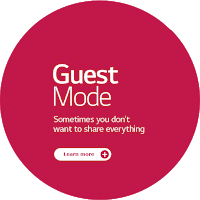
Pls Mr yomi prof thanks for yesterday
I want to create a new website which host should I use wordpress or blogspot I heard blogspot can delete any one of they report the person to Google pls I am using wordpress currently buy hosting money is high pls make a good suggestion for me thanks sir
Hello Miniano,
I'll advice you go with wordpress. Since you are using wordpress currently for your previous sites, I'll suggest you only buy a domain, and use it on your existing hosting space as addon domain, hence no need to buy a hosting space again. Meaning you'll only spend atmost N2,000 to set up your new site.
nice info
prof pls i update my bbm and is not starting up, is just writing setting up BBm pls help me out.
If it keep displaying such on ur device with a good network for a very long period time, go to ur settings>>apps>> locate bbm apps and clear d cache then relaunch it. And if u re using a BlackBerry fone, I'll suggest u reinstall it afresh.
not working saying "Error ,file can not be Save"
WHat kind of device is that? Reboth your device and try it again
Prof wat of UMI ROME any news yet.
nice information
I've successfully done it. But I don't know how to put my phone in guest mode. I'm using infinix zero 2. Thank you
Yomi I know this is not the right trend to say this: My tecno y3 locks automatically by itself I have manually formatted it, yet no positive effect. What should I do. I have been a great admirer of your works and I am sure you will have a solution. Please help me asap. I want to give the phone to someone this Xmas.
Hello PRecious, how do you mean lock by itself? Is it pattern lock or what?
Wat of Android 4.4 version yomi
Mr yomi,how do I know if my phone is on guest mode
Nice, I'm actually hearing of "guest mode" on android devices for the first time and it sounds awesome.
Guest mode has bug on infinix hot note pro file manager refuse to show SD card and phone refuse to connect to PC with com.android.process.media has stop working
Guest mode has bug on infinix hot note pro file manager refuse to show SD card and phone refuse to connect to PC with com.android.process.media has stop working
Pls how can i solve this,m having the same problem