I’m 100% convince that you’ve not
fully utilize your mobile device. It’s a device because it can do so many
things in which some of you haven’t even explore 20% of what your device can
do. Today, I’m going to show you how to connect your android device wireless to
your TV set and stream videos, games and lot more directly.
fully utilize your mobile device. It’s a device because it can do so many
things in which some of you haven’t even explore 20% of what your device can
do. Today, I’m going to show you how to connect your android device wireless to
your TV set and stream videos, games and lot more directly.
I’m going to be using LG Smart tv as
a perfect example.
a perfect example.
Requirements
==>Mobile device with Miracast
==>Your TV must be Miracast
Enabled. If it’s not, you can get a Miracast dongle from Konga or Jumia here
Just between N6,000 to 7,000
Enabled. If it’s not, you can get a Miracast dongle from Konga or Jumia here
Just between N6,000 to 7,000
How Can I Know if my Android is
Miracast Supported?
Miracast Supported?
To see if your Android supports
Miracast, in Android go to Settings, select Display and then look for an option
called “Wireless Mirroring” or “Wireless Display” or “Cast Screen” If you
see either of them, you’re good. If not, you are one step behind.
Miracast, in Android go to Settings, select Display and then look for an option
called “Wireless Mirroring” or “Wireless Display” or “Cast Screen” If you
see either of them, you’re good. If not, you are one step behind.
How Can I Know If my TV is Miracast
supported?
supported?
Check from your Tv settings if it
have SMART, WiFi or Internet as part of its name. If it doesn’t, then you are
one step behind and you’ll need to get Miracast dongle. Before you get a Miracast dongle, check if your tv has HDMI
outlet… if not, you are two steps behind.
have SMART, WiFi or Internet as part of its name. If it doesn’t, then you are
one step behind and you’ll need to get Miracast dongle. Before you get a Miracast dongle, check if your tv has HDMI
outlet… if not, you are two steps behind.
How Can I Connect my Enabled
Miracast device to my Smart TV?
Miracast device to my Smart TV?
To connect a smartphone to your Smart
TV through Miracast, perform the following steps:
TV through Miracast, perform the following steps:
1.
On your Smart TV, select Smart Home > Settings > .
On your Smart TV, select Smart Home > Settings > .
2.
Select Miracast™/Intel® WiDi, and then set it to On.
Select Miracast™/Intel® WiDi, and then set it to On.
3.
At the top of your smartphone screen, tap Miracast to
activate it. The smartphone should appear on the list of available smartphones
on your Smart TV.
At the top of your smartphone screen, tap Miracast to
activate it. The smartphone should appear on the list of available smartphones
on your Smart TV.
4.
On your smartphone, select your Smart TV. A popup window
should appear on your Smart TV to confirm the connection.
On your smartphone, select your Smart TV. A popup window
should appear on your Smart TV to confirm the connection.
5.
Select the Yes button.
Select the Yes button.
Note
==>After you connect your Smart TV to a
smartphone, you can view the smartphone screen on your TV.
==>When you set Miracast™/Intel® WiDi
to On, Wi-Fi Direct also turns On.
to On, Wi-Fi Direct also turns On.
If you are using any of the retired
Akira 14 inches with open and close door, it may not work on it.
Akira 14 inches with open and close door, it may not work on it.

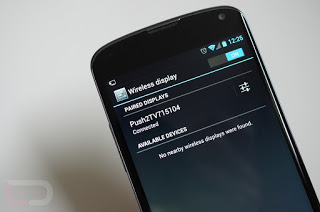

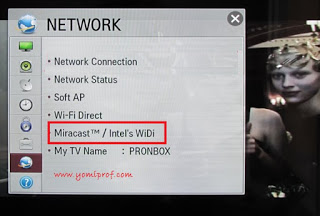
Av been looking 4 something like dis for a long tine nw, yomi tnk u
Informative
On Samsung smart TV's it's inbuilt… No need for an extra dongle… Just use your Wi-Fi Direct of cast screen and you're good to go
Hi yomiprof, please, tell me a reliable ICloud unlock site and at a cheap price. Thanks
Hello PhlamezTV, Please check this site here
Bros let me hear your testimony before I place my order too
Hope those guys are not scam,,,, I try pay to unlock and they kept saying invalid token, i hope they no dey collect my token to use later ba?
Lady B
Have been thinking of how to get that cast. Thankx for the information
can anyone suggest a TV I can buy in my room (9 ceiling)? that is not expensive. am a student
You can go for Lg tv. Check this Lg tv out http://www.konga.com/lg-tv-mt44a-1987720
Nice one yomi
Oh my goodness,I have craving for this info for long. Thanks Mr Yomi
my dear friend here pls dont buy Ezcast As the item is not of high quality though is cheaper. I hav bn a victim of it I hav to return it to the seller in konga. but o wil recommend you buy ScreenBeam mini2 miracast as it has 5Ghz from konga is sold for 14500 jus plug it to ur tv and it doesn't lag when u connect ot to ur device especially wen playing HD videos
I recommend you buy ScreenBeam mini2 miracast has it has 5ghz not Ezcast though is cheaper but it lags when playing HD videos or when ur device is far from the tv
I only see Mira vision, I used tecno L5
MiraVision is another name for Mira cast