iOS platform doesn’t allow you play
some certain kind of movie by default, its set to play only friendly formats
like MP4, MOV or M4V; which leaves the avi format to conversion. If you are
using iOS devices for the very first time, you’ll definitely find it
frustrating to even upload avi videos to your iPad/iPhone device except you
first convert it.
some certain kind of movie by default, its set to play only friendly formats
like MP4, MOV or M4V; which leaves the avi format to conversion. If you are
using iOS devices for the very first time, you’ll definitely find it
frustrating to even upload avi videos to your iPad/iPhone device except you
first convert it.
I’m going to show you simple ways
you can watch all types of movie format on your iOS devices without any form of
conversion to MP4.
you can watch all types of movie format on your iOS devices without any form of
conversion to MP4.
How Can I Watch Any Kind of Movie
Format on my iOS Device (Using iTunes Upload)
Format on my iOS Device (Using iTunes Upload)
There are many handful video players
but I’m just going to center on Oplayer and VLC… both video player works just
fine. You can download Oplayer here or VLC player here
but I’m just going to center on Oplayer and VLC… both video player works just
fine. You can download Oplayer here or VLC player here
Step 1: Connect the iPad to your computer
via its USB cable.
via its USB cable.
Step 2: Launch iTunes, then select your iPad
under “Devices” on the left side of the window.
under “Devices” on the left side of the window.
Step 3: Click the “Apps” tab, then
navigate to the “File Sharing” section by scrolling to the bottom of
the window.
navigate to the “File Sharing” section by scrolling to the bottom of
the window.
Step 4: Click “VLC or OPLAYER” in
the “Apps” section on the left side of the page. The list of current
media files for the VLC/OPLAYER
automatically appears on the right side of the page under
“Documents.”
the “Apps” section on the left side of the page. The list of current
media files for the VLC/OPLAYER
automatically appears on the right side of the page under
“Documents.”
Step 5: Click the “Add” button at
the bottom of the “VLC Documents” or PLAYER box. Then “Choose a
File” window opens.
the bottom of the “VLC Documents” or PLAYER box. Then “Choose a
File” window opens.
Step 6
Navigate to the video you want to
add to VLC or OPLAYER, then click the “Choose” button. The video is
automatically added to the VLC player on your iPad. Click the “Add”
button again to add more videos.
add to VLC or OPLAYER, then click the “Choose” button. The video is
automatically added to the VLC player on your iPad. Click the “Add”
button again to add more videos.
Alternatively, Using Wireless Upload
You can transfer video over Wi-Fi
via OPLAYER or VLC
via OPLAYER or VLC
==> Open VLC app on the iPhone,
iPad, or iPod touch and tap on “Done” to skip the intro (or flip through it and
learn a bit more about VLC if you want)
iPad, or iPod touch and tap on “Done” to skip the intro (or flip through it and
learn a bit more about VLC if you want)
==>Tap on the Cone icon in the
upper corner
upper corner
==>Look for the “WiFi Upload”
switch and toggle it to the ON position
switch and toggle it to the ON position
==>Make note of the IP address
that is listed (in this example, http://192.168.1.11)
that is listed (in this example, http://192.168.1.11)
==>From any computer (Mac OS X,
Windows, Linux, etc) open any web browser
Windows, Linux, etc) open any web browser
==>Enter the IP address into the
URL bar of the web browser exactly as provided from VLC (example:
http://192.168.1.11), this loads the VLC upload client running in iOS into a
web browser
URL bar of the web browser exactly as provided from VLC (example:
http://192.168.1.11), this loads the VLC upload client running in iOS into a
web browser
==>Drag and drop movie file(s)
you want to copy to the iPhone, iPad, or iPod touch into this window, or click
the + button to select them in the file system manually
you want to copy to the iPhone, iPad, or iPod touch into this window, or click
the + button to select them in the file system manually
==> Let the upload process
complete the file transfer from the computer to iOS
complete the file transfer from the computer to iOS
Now that you’ve copied a movie or
video file over, you can watch it from the iPhone / iPad!
video file over, you can watch it from the iPhone / iPad!

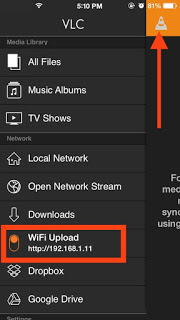
Prof it's your fan Wilshere. Pls where do I get original Pes 2016 or Pes 2015 for android? I've tried many sites on google but they are all crap or do I say bullshit. I've downloaded Fifa 2015 Ultimate Team but that game needs internet to play it all the time. I use a samsung galaxy tab. Response urgently needed.
Download PES 2015 here
It's very important to send us where to get games like Pes 2016 or Pes 2015
no link for vcl download
an oversight, now corrected
Not topic related:
Please Prof my laptop battery used to last for about 6hrs before but now it hardly does 2 hrs. Do you know anywhere reliable I can get an Hp battery or anyone reliable that sells Original?
hello mr yomi i have been trying to contact you but you have not been replying on facebook about the stuff i want to advertise, please mail me on [email protected]