Fortunately enough, root genius only succeeded in rooting
Infinix Zero 1GB/8GB Rom and the other Infinix Zero 2GB/16GB Rom has been
proving unethically stubborn to root. But a rooting kit has been provided below
that will guide you through in easy steps to root you 2GB 16GB Infinix Zero.
Just follow it carefully and I bet, at the end you’ll smile.
Infinix Zero 1GB/8GB Rom and the other Infinix Zero 2GB/16GB Rom has been
proving unethically stubborn to root. But a rooting kit has been provided below
that will guide you through in easy steps to root you 2GB 16GB Infinix Zero.
Just follow it carefully and I bet, at the end you’ll smile.
What You Need
==>Super Su Updated Download Here
==>SP Recovery Flash Infinix 16+2 Download Here
==> Sp FlashTool v5 Download Here
==>MTK65xx Driver Click Here
==>Your Phone and a Usb Cable Steps Involved..
==>Super Su Updated Download Here
==>SP Recovery Flash Infinix 16+2 Download Here
==> Sp FlashTool v5 Download Here
==>MTK65xx Driver Click Here
==>Your Phone and a Usb Cable Steps Involved..
Follow These Steps Below
==>Step1: Copy the downloaded Super Su to the Root of
your SD Card
your SD Card
==>Step2: Create a new Folder on your Desktop, Name it
“Infinix CWM” without quote then Extract the downloaded SP Recovery
Flash Infinix 16+2 to the folder (Contains two files; recovery+Scatter File)
“Infinix CWM” without quote then Extract the downloaded SP Recovery
Flash Infinix 16+2 to the folder (Contains two files; recovery+Scatter File)
==>Step3: Create a
new Folder on your desktop name it “Sp Flashtool” without quote,
Extract the zip file of Sp Flashtool navigate to the folder you created earlier
“Sp Flashtool” on your desktop and extract it there.
new Folder on your desktop name it “Sp Flashtool” without quote,
Extract the zip file of Sp Flashtool navigate to the folder you created earlier
“Sp Flashtool” on your desktop and extract it there.
==>Step4: Run Sp Flashtool as Administrator, it will pop
“no scatter file selected” click ok. Click on the Second bar where
you see Scatter-Loading browse where you extracted SP Recovery Flash Infinix
“no scatter file selected” click ok. Click on the Second bar where
you see Scatter-Loading browse where you extracted SP Recovery Flash Infinix
==>Step5: 16+2 open the folder named ” Infinix
CWM” and select the scatter file.
==> Lauch it and Click Normal wait it will update your binaries and
then ask to reboot
CWM” and select the scatter file.
==> Lauch it and Click Normal wait it will update your binaries and
then ask to reboot
==>Step6: Turn Off your phone and wait for like 30secs
and Hit the Download then plug your Infinix back to the Pc. When you see the
red link you’re good but it dint display, check your drivers to confirm if you
installed the one meant for your phone.. After the Yellow Link shows, and OK
sign, unplug your device.
and Hit the Download then plug your Infinix back to the Pc. When you see the
red link you’re good but it dint display, check your drivers to confirm if you
installed the one meant for your phone.. After the Yellow Link shows, and OK
sign, unplug your device.
==>Step7: Now Hold the Vol Up and Power button for 5 seconds, when you see
Infinix on your screen, release the power button while you are still holding the Volume Up button.
Your Recovery will display and you’ll see something like Reboot system now (see the image below)
Infinix on your screen, release the power button while you are still holding the Volume Up button.
Your Recovery will display and you’ll see something like Reboot system now (see the image below)
==> Step8: Choose install zip from sdcard– to Choose zip from
sdcard use vol up and down scroll up and down then choose the
Update Supersu file from the root of your sdcard. Scroll to yes and
install, after a successful installing go back and reboot. Open Playstore
Search for SuperSu it has # round triangle icon then update the SuperSu App
sdcard use vol up and down scroll up and down then choose the
Update Supersu file from the root of your sdcard. Scroll to yes and
install, after a successful installing go back and reboot. Open Playstore
Search for SuperSu it has # round triangle icon then update the SuperSu App
==> Step9: Lauch it and Click Normal wait it will update your
binaries and then ask to reboot
binaries and then ask to reboot
Now your Infinix Zero 16GB has been successfully rooted. Go straight to Google Playstore and download root checker to verify your root status. Don’t be left in isolation, ask your questions.

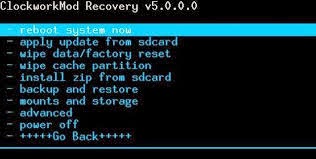
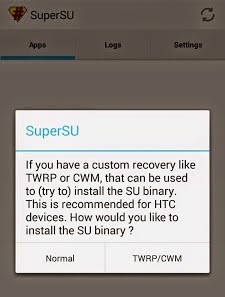
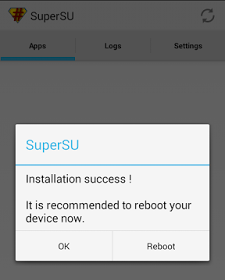
pls yomi i tried downloading the bb imei generating app but d link is broken i need the app asap pls
The link is not broken, it your browser or internet connection.
how to gain s off in HTC one s
Before You Begin, Do this
==> First of all, your phone must be rooted and have superCID; else you will surely have problems while trying to turn S-Off.
==> You need to use a computer or notebook.
==>ADB must be installed on your computer and the fastboot environment must be working on the same.
==> Backup the data which is being saved on your phone’s internal storage memory. You can use our guides for learning how to save almost everything from your device, so don’t hesitate and use the same.
==> Your handset must have enough battery life for being able to stay “alive” during the unlock operation; so if you notice that there is less than 60% power left, use the charger.
==> Uninstall or just deactivate the security programs from your computer and smartphone; these tools might interfere with our work and we don’t want that to happen.
==> Enable the USB debugging option on your One S.
Remember that the warranty will get void.
Once you've done the above, Follow Carefully These Steps Below:
==>On your computer download the required file for your HTC one S here
==>Place these files on the same folder as fastboot.
==>Turn off the handset and reboot it into fastboot mode.
==>Now, use the USB cable and connect the phone with the computer.
==>On your computer open a cmd window (go to “Start -> run -> cmd”).
==>Navigate through the folder where you have saved the downloaded files.
==> On the command prompt window first enter the command: “adb reboot bootloader”.
==>Once the bootloader is showed, on cmd type “fastboot oem rebootRUU”.
==>Now, wait until the black HTC screen will be displayed, and then on the same cmd window enter: “fastboot flash zip ”.
==>Again, you have to wait for a couple of minutes. At some point the following error message will be displayed: “FAILED (remote: 92 supercid! Please flush image again immediately)”.
==>Then, you need to type “fastboot oem boot”.
==>Wait for the handset to boot into Android; don’t press anything and don’t get scared if some error message will be displayed.
==>Up next, enter the following three commands one at a time: “adb push soffbin3 /data/local/tmp/”; “adb shell chmod 744 /data/local/tmp/soffbin3”; “adb shell su -c “/data/local/tmp/soffbin3″.
==>After a few second, type “adb reboot bootloader” and you are finally done.
Pls yomi reply me at black Friday waiting. for your reply thanks
Prof I just root my tecno now, and I tried changing my device imei with mobile uncle but I keep receiving this message "this command do not work for user build" any suggestion prof. Thanks
What type of tecno?
Tecno h6. Prooofff help ooo
Oga yomi abeg add me up 08037021923…plzzz o
Tecno H6
Prof
help, i have tried all the method have seen online and nothing is
working. When i tried again moment ago mobile uncle is telling At data
msent but my imei remains same and android terminator said not found.
Prof
please generate one bb imei 4 me and what is the diff bet d method 4
changing imei to another android 4 etisalat1.5gb and that of glo [email protected]
If Mobile uncle tells you that imei sent, it means it has been changed, rebooth your phone and check your imei again with *#06#
Please how can I route my techno H6 prof ?
I use king root, very straight forward. But i have problem tweaking the imei for etisalat 1.5gb.
You shouldn't have problem changing your imei if you have the first 8 imei of Phantom Z or or infinix, your can easily manipulate the remaining 7
@the guy with H6 method, download Engineeringmode mtk from play store and use it to change ur imei
Already have it, but how? The same steps as mobile uncle becos mobile did not work and android terminator is not working either.
Please how can I route my techno H6, please prof give me the guideline please
Please use Towel root to root your device. See procedures here
Well done Mr Yomi. Pls I want to know if I can root and change my imei for my Sony ericcsion xperia arc S LIT18. My android version is 4.0.4. Bcos I want to benefit from d etisalat 1.5gb. Kindly help bro.
You can root it but you cant' change your imei using normal method except with octupus box
Thanx for d response bro. Pls can u explain d procedure involve to me. Where to download the octupus box. Thnx
please some one help me with blackberry imie ….i beg with the name of God yemi please emai…[email protected] or [email protected]
check your yahoomail
sir yomi, my pc is not recognizing my infinix x506 (2gb) wen i plug in the usb, pls help
AS it been recoginising it before? change your cord and try another one.
Prof pls d so flash tool link is bad its showing 404 error
Please check it again, maybe its your internet connection… I just checked it now and its okay.
Hello Yomi.
I am unable to change the IMEI of infinix x700 after rooting the phone successfully.
The error I encounter is "can't find engineering mode app".
Please how do I overcome this challenge?
Thanks
pls prof,I need imei.I hv sent u mail severally but u no det reply.abeg imei.
[email protected]
Please sir how can I use glo bis on my infinix zero 16+2
I need method. to root my infinix without pc and without it brick
You can't root your infinix without PC. Framaroot wont' work with it. Root genius only work on Infinix 1GB 8GB.
Prof, I have successfully root my infinix zero 16g, but when I try changing the imei via android terminal emulator, after typing SU and hitting the enter button its telling me /system/bin/sh: SU not found. Please help me what do I do? Ahve also tried mobile uncle and mtk engineering, still no success.
If you have successfully rooted your device, then you should automatically see SU logo on your device? did you see anything like that?
Yes I did saw it, but when I use mobile uncle to send d imei, it will tell me sent, but the imei still remains unchanged even after rebooting. Please wah do I do?
i'm stuck at after loading d scatter file from infinix cwm folder, i'm not seeing any normal neither is it loading the binaries, just displays some files with recovery checked, wat to do next please?
Help, i an stalk at stage6. I dont understand what drivers are or how to get the red link.. Can we get a kind of picture stages. I use infinix zero 2/16
Pls Mr Yomi how can u hlp me….when I was trying to root my infinix zero following the above instruction my fone went off when tryin to update the firmware, wat can I do plssss
Thank you, it displayed red colour and say PMT changed for the ROM; it must be downloaded, please what should I do?
It also happened with me, it showing red bar and says PMT changed for rom it must be downloaded. Help us, thanks.
yomi pls i gat stucked in running sp flashtool as administrator PLS THERE IS NO RUN AS ADMINISTRATOR WHEN I RIGHT CLICK ON SP FLASHTOOL PLS HELP
Yomi nice job ur doing here,pls am kinda new @dis nd I wntd to ask if it's possible to root a blackberry 10 device
Hello Emma you don't need to root BlackBerry 10 smartphones, only Android fones can be rooted.
… For Prof!
Aye sir, Tnx for d info
pls how do I root my Xperia arc s